Texture Blending Tuning Scripts (requires DOPF017 script)
Motivation
In 2009 we released our Texture Blending script. Since then we worked on many texture blended images (visit our galleries, links on top). During this work we found that we could use some tuning scripts (this means the original Texture Blending script stays unchanged). We cover all three script below (including their motivation). These scripts require you to have and understand the DOPF017 Texture Blending script.
Installation
The DOP Texture Blending Tuning scripts come as Javascript files for Photoshop CS3/CS4 (we only support CS3/CS4).
Installing the scripts
The scripts need to be copied to the Photoshop CS3/CS4 folder and here to Presets/Scripts (or to the equivalent locations for other languages). After restarting CS3/CS4 you should find the script under File->Scripts. If you do not find them there you did not put the script into the proper location.
The Tuning Scripts
To use these scripts you need to be familiar with the Texture Blending script itself.
All scripts require you to have exactly two images open.
Script 2+3 require that you have a blended image open and did not change a single name in the stack. Also all layers should be visible:
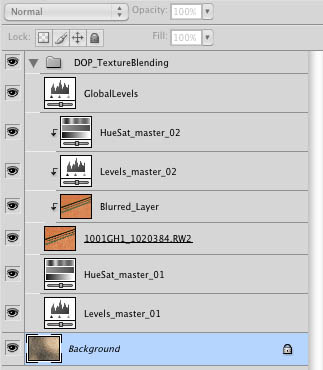
This is how the layer stack should look like (with your images of course)
1. DOP_TextureResize
The Texture Blending script resizes the image that is not the image selected when you invoke the script (the image that is part of the layer group). This script allows you to resize the current image to the exact size of the second image.
It is always your decision which of the two images you want to get distorted if they have different sizes.
Select the image you want to resize and run the script. This will make the selected image the same size as the second image (not selected).
This is a simple operation but done by hand a bit tedious and error prone.
2. DOP_TextureAddBlurLayer
The Texture Blending script offers a blurred version of the texture in the layer group. Sometimes you may want to blur also the background image.
Select the Background layer and run the script. Here is the resulting layer stack:
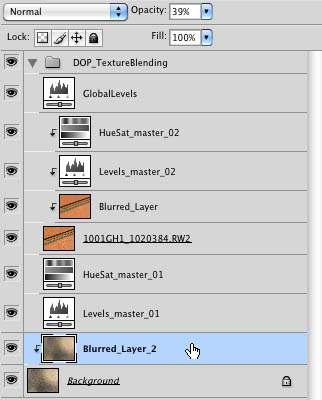
The start opacity of the new blurred layer is 0%. This means you have to dial it up to get the blurred effect you like.
It is important to know that both blurred layers have different names. Don't change these names as they are important for script #3.
3. DOP_TextureReplace
There is common situation that you created a blended image you like and would now try the same with a slightly different Texture or the same texture for different background images.
This script supports two use cases:
a) Switching the texture image:
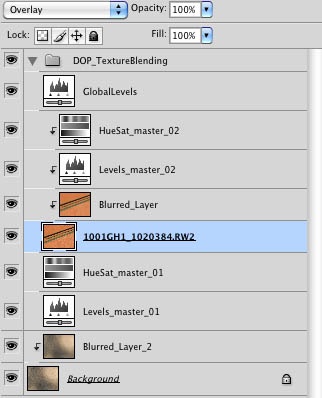
Select the texture image in the layer group (the "Blurred_Layer" is visible and there is no other layer with the same name) and run the script. The image will be replaced by the second not selected image. All settings in the layer stack will be the same as before.
b) Switching the background image
In this case we require that there is a blur layer (created with script #2).
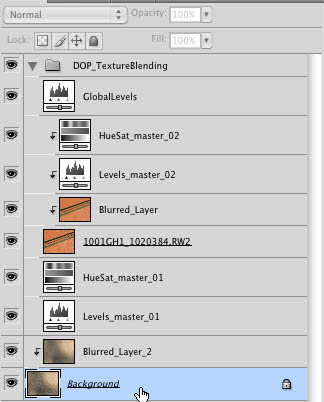
Select the background image (the "Blurred_Layer_2" is visible and there is no other layer with the same name) and run the script. The image will be replaced by the second not selected image. All settings in the layer stack will be the same as before.
Conclusion
We hope you like these additional scripts. As always they were first made for our own work. This means experience is the guiding motivation for all our scripts.
Here is a sample image using our Texture Blending scripts: Making of a Texture Blended Image #1. |