We hope you see the need of backup your photos. Because
images need a lot of storage one very important backup technique is to
mirror data. There are two basic approaches:
One of the best solutions we know is MirrorFolder by
Techsoft (sorry PC only). We use MirrorFolder now for nearly a year
and had no real problems. MirrorFolder is working more like a driver
than a normal backup software. Once installed
you
access
MirrorFolder
via
the Windows File Browser context menu (entry "Mirroring..."):
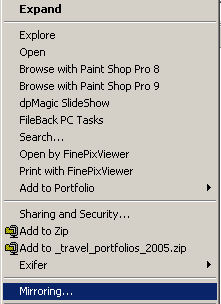
Actually MirrorFolder is very easy to use. Let's assume
you want to mirror folder "d:\_travel_portfolios_2005" to "m:\_travel_portfolios_2005".
1.
Select the source folder "d:\_travel_portfolios_2005" and
activate the "Mirroring..." menu: 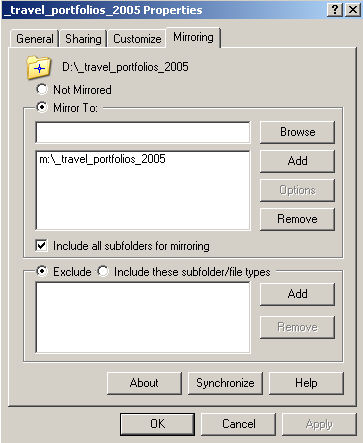
Here you can do the following:
- Select one ore more folders and add them to your list of target
folders
- Include or exclude all subfolders
- You can exclude folders of file types from mirroring (we have not
used this so far)
Once you hit ok MirrorFolder will create an initial copy of the folder
and keep it current from then on (in real-time, see below)
2. Select the target folder "m:\_travel_portfolios_2005" and
again use the activate "Mirroring..." menu. This time you
see a different menu:
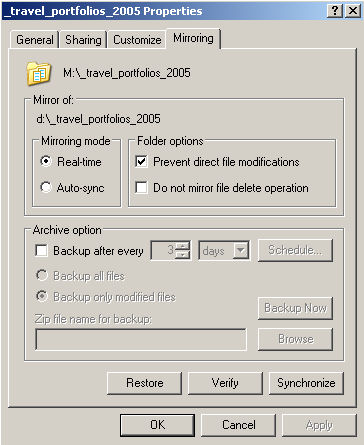
There are two principle different modes:
a) Real-time (the default): MirrorFolder uses Windows APIs to ensure
that the copies are replicated in real-time. What you have here is
actually a soft raid?
- You may prevent that file deletes also get mirrored
b) Auto-sync
If you select the auto-sync option a new menu shows up:
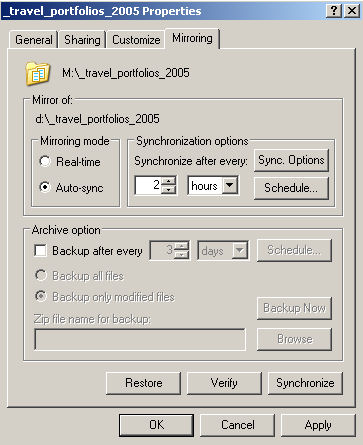
Auto-sync performs the mirroring based on timing (e.g.
every two hours). There are many options you can set using the "Sync.
Options" dialog.
You can imagine that setting up MirrorFolder is a snap.
After that the solution just works without bothering you anymore.
Conclusion
We would not like to miss MirrorFolder for our work.
Highly Recommended
You get MirrorFolder from
Techsoft.
Mirroring to offline disks
Veit Irtenkauf sent us the following
addition: "MirrorFolder
works very nicely with external hard-drives in both real time and
auto-sync mode. In both
modes, the
external hard-drive can be disconnected at any time. While it is disconnected,
Mirror Folder keeps track of all the changes that were made to the
original folder, including file or sub folder deletions. Once the external
drive is reconnected, Mirror Folder immediately (in real time mode)
or at the next interval (in auto-sync mode) synchronizes
all the changes that were made to the original folder, thus ensuring
integrity of the mirrored folder. This works for one folder, many folders
or even an entire drive. You can even use the same external drive to
mirror folders on more than one PC. Just set MirrorFolder to "Real
Time", connect
the external drive to one PC at a time, and all the changes are synchronized
immediately.
However, you cannot take the original folder offline and then make
modifications to the mirrored older, since it is locked (unless
you switch off the setting "Prevent direct file modifications")."
We also use this technique quite often.
|