There is the irony about digital photos: They actually
can last without degrading forever (even improve by better imaging
software) and yet they are very volatile, many bits on some storage
device (we won't even touch the topic of the volatility of file formats
here).
You have to protect your images against data loss. This
means you need to backup your data and it is not bad to get a bit neurotic
about saving your valuable images.
Where to store?
- Internal harddrives
- External harddrives (Firewire, USB 2 or network disks)
- CDs (to small for our many large pictures)
- DVDs (4.5GB sounds large, not really we are at #16 for only the
raw files of the first 6 months of 2004)
The problem with CDs and DVDs is that it is not really clear how long
they last (read also this article). Best you copy at least to two different
DVDs and use two different brands. Then also store a set in a different
location.
But also making copies takes a lot of time. We use the following strategy:
- Mirror the images and other data to other harddrives
- We use a dual RAID disk system for the most current images (covered
in a future article)
- Copy images to external backup harddrives.
- Make extra copies to DVDs
The most important part is to mirror images automatically onto a physical
second disk as soon as possible.
Here is our backup workflow:
- Use CF cards or Microdrives in the field (we have about 10GB storage
right now)
- Copy card content to our PC (RAID disk!)
- Rename all files
- Remove the very bad images
- Then our mirroring software will kick in and mirror files to a
second physical disk
- Regular backups to some other external disks
- Store backup disks in other locations
The key to this strategy is a good mirroring software. We now rely
on FileBack PC for over a year now.
FileBack PC
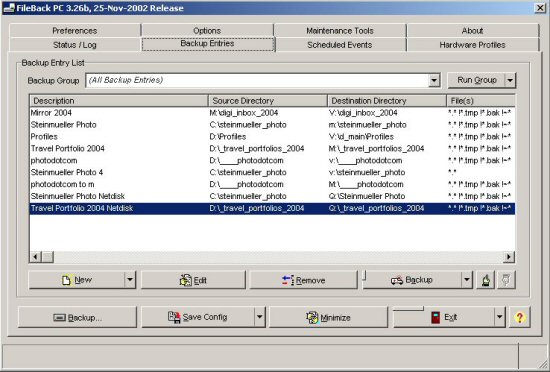
FileBack PC allows you to create backup sets that define
the backup strategy. If set for automatic execution it will backup/mirror
at defined intervals.
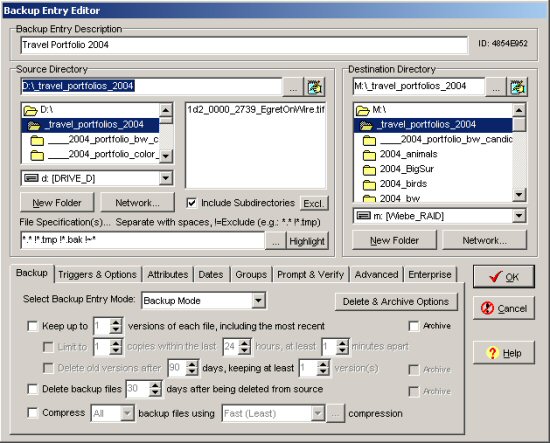
The backup entry options are really complex but allow
you exactly the flexibility you may need. One very nice option is that
you can also define that you want the software to keep the last n versions
of a file. We don't use this with images but with our main documents,
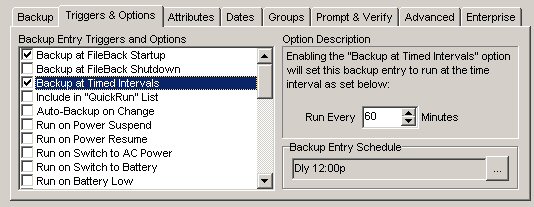
With triggers you can define a strategy when to automatically
execute the backup. For our main images we have it set to about 60
minutes.
Sample scenario:
- You copied card to the PC and the disk crashes (we have a RAID
which makes a complete data loss less likely) before the mirroring
was done (during the next 60 minutes)
- In this case we would still have the images on our Microdrives
as we format them in the camera the next time we photograph.
We find that FileBack PC performs the mirroring very efficiently.
We never setup the mirroring that it deletes files in the target directory
if they were deleted in the source tree.
Note: Don't forget to save your backup ently list
in FileBack PC. We don't want to be without FileBack PC.
Highly Recommended
For more information check out the vendor's
web site. |