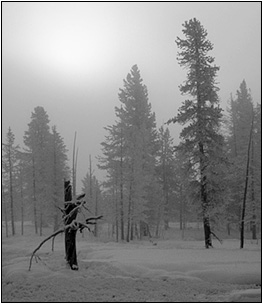 |
|
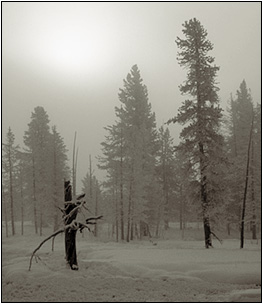 |
| Black & White |
|
Platinum Tone |
Did you ever see a toned image on the web and wonder how they did
it? Here's a simple procedure you can use to copy a tone from any picture
and apply it to your own image. It doesn't matter whether the original
is a duotone, tritone, quadtone, or whatever.
For demonstration I'll use the winter scene from Yellowstone. First
setup the following layers:
- copy the toned image to a new document (Image > Duplicate)
- convert the new document to grayscale (Image > Mode > Grayscale)
- convert back to RGB (Image > Mode > RGB)
- add a Curves adjustment layer
- move the original image to the new document (Move tool, Shift-drag)
When done you should have the following layers in the new document.
Now toggle the top two layers off so only the B&W image shows.
Choose the Color Sampler tool (it's under the Eyedropper), and specify
Point Sample. Zoom-in so you can see individual pixels and lay down
points at densities of approximately 64, 128, and 192. Check the Info
palette for values and use the Space Bar to navigate. Record the exact
grayscale value at each point.
Now enable the top color layer and record the RGB values at each point.
The results for this image are summarized in the following table.
| B&W Value |
64 |
128 |
192 |
| Red |
64/71 |
128/129 |
192/194 |
| Green |
64/62 |
128/128 |
192/193 |
| Blue |
64/53 |
128/117 |
192/182 |
For a grayscale value of 64 the toned image had a value of 71 in the
red channel. In other words you need to transform the value from 64
to 71.
Repeat each of the settings for all three channels. You'll find it
convenient to use shortcut key Ctrl-Tab to navigate between points
in the Curves dialog box. When done check your results by toggling
the top color layer on and off.
Save the results with the Save button in the Curves dialog box. Next
time you want to apply this tone to a color image, convert the image
from RGB to Grayscale to eliminate color (Image > Mode > Grayscale),
convert it back to RGB again, and load the toning curve.
Examine the curves for your favorite toning effect to see if you can
find a pattern. For example, brown tones are often accomplished by
increasing the contribution red and decreasing the contribution of
blue. Armed with this knowledge you can make your own toning curves.
I often make my toning curves extra-strength, then reduce opacity to
suit the image.
|