Hipstamatic is a very popular retro app on the iPhone. We love this application a lot because it is fun to use (our gallery). On the other side we also like to have the freedom to take our images into many directions in post processing. With Hipstamatic the images are close to final and the effect is baked in.
First let us have look at the downsides of using Hipstamatic:
- We actually only use Hipstamatic in B&W because the color alternatives are not up to our taste (there are of course exceptions.
- No control over the exposure and focus
- No option to shoot just "normal"
This raises the question how to create a Hipstamatic look and still keep the original photo for other effects.
Shooting with the iPhone 4/4s
Because we like the Hipstamatic square format we also want to shoot square with the iPhone. Our choice right now is the 6x6 app. For us 6x6 has all the essential features we want:
- Focus point
- Exposure point
- Locking of both
Creating the Hipstamatic Look in Photoshop
We like to take our time to improve images in Photoshop. Our solution uses our Texture Blending scripts to blend the photo with a texture which is based on an original Hipstamatic B&W frame.
Here are the steps we use to create the result.
Original Image from the 6x6 app with some enhancements in Photoshop (e.g. Tonality Master)

6x6 photo + some enhancements
Here is our processing stack (mainly created with our Texture Blending scripts):
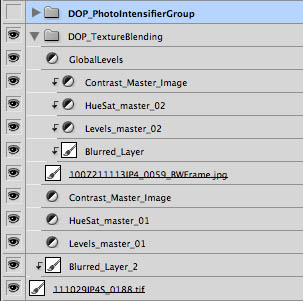
Layer Stack
We used the blur layer to soften the image a bit (this is up to your taste of course):

Blurred Original
We blend with this texture (derived from a Hipstamatic photo):
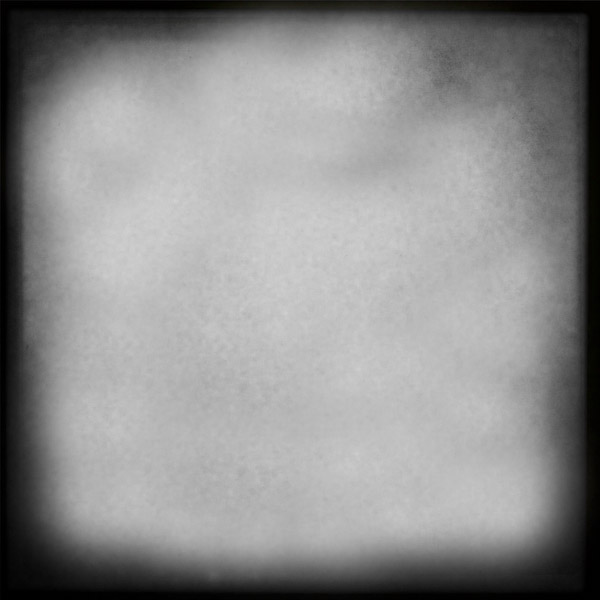
Texture derived from Hipstamatic
Here is the photo after blending:

Blended version
Because we wanted a bit more punch we used our Photo Intensifier script.
And here we are at our final result:

Final
This image also works very well in B&W:

Hipstamatic Fake Gallery
Conclusion
Using our blending process we do not lock the image into one style at the moment of shooting. If you like image editing (we do) this is a very effective and creative process.
The very best is actually that you can use any photo you like and are not limited to photos from the iPhone. |