Organizing images is important but more than just time
consuming. Fortunately we have mainly to organize two categories of images:
- RAW files (here we use a very simple yet efficient schema described
in our e-books)
- Master Image (these are pretty big TIFF/PSD files with a size from
50-800MB, right now about 2000-3000 files)
Overall we did not really fell in love with any of the image organizing
applications at the market as we find the overhead in work too much
for us.
Then we came up with a very simple idea: use the Windows shortcuts
to organize images. Other methods like copying the images in different
folders is not a good idea:
- Lost of extra space
- Multiple copies take on their own life if you start changing the
files
All this is avoided by using Windows Shortcuts (the files are small
and just redirect/link to the original file). This means:
- Links are small
- Many links can point to the same original file
- Also most browsers (Adobe Bridge, BreezeBrowser Pro, ..) can make
use of these links.
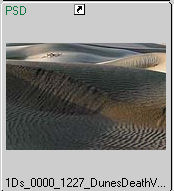
Link in BreezeBrowser Pro
Sample File Organization
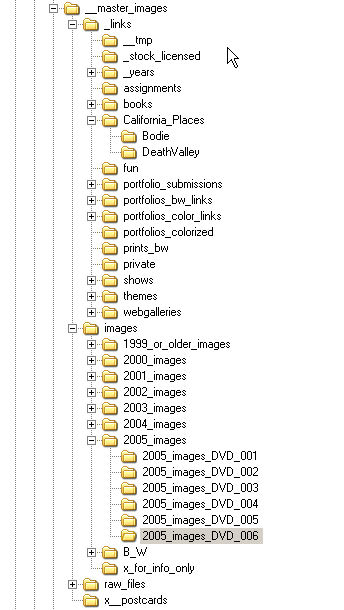
We use the following organization:
- Top folder: "__master_images" (right now
it holds 113GB of files)
- Folder "images" This folder holds all the
real full images (no shortcuts)
- Below we have folders for each year
- Again below multiple folders that would each fit on
a single DVD
- Folder "links" here we store all the shortcuts
(you can store as many copies of your shortcuts as you like)
- Below we have different top categories of shortcuts (e.g. color,
B&W, portfolios, ...)
- Again below we have the final categories (e.g. Point Lobos,
Bodie, Flowers, ...)
Some problems
There were two major problems which needed to be addressed to make
shortcuts practical. We cover them one at a time.
Problem #1
Creating shortcuts in Windows would be no real option as it is way
to slow and cumbersome. So we approached Chris Breeze the author of
BreezeBrowser
Pro and asked to get a function that allows us to select
files and create a shortcut in a different folder. Chris responded
fast and included this functionality:
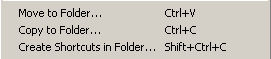
Create Shortcuts in Folder...
You can now just use the right-click
context menu and create very easily new shortcuts.
Problem #2
At this point we were pretty happy with
the solution until we found a big blocking point. Most Windows shortcuts
are so called "absolute links" and get invalid if you rename folders
or copy top level folders to other drives (and that is actually what
we
do
all the time for backup).
We did some research and found that there
seemed also to be so called "relative links" possible that would still
work after renaming or copy.
Again Chris reacted fast and we have
now a very useable solution. BreezeBrowser is also still our fastest
tool to browse large collections of big TIFF/PSD files as it only looks
at the embedded thumbnails.
Note for Macs
OS X is based on Unix and allows even
more powerful symbolic links than Window. But we are not sure that
there is a Mac software that matches BreezeBrowser Pro in Speed and
flexibility using these links.
Conclusion
We use in our daily work both Adobe Bridge
and BreezeBrowser Pro. Both have their different strengths and weaknesses.
Using shortcuts without BreezeBrowser Pro would not make sense for
us at all. Good work Chris!
|