Whenever you take a picture with a camera, or scan
an image, the firmware of your camera or your scanner captures not
just the actual image itself, but also additional data that describes
the environment in which the image was taken. This data is called metadata
and its understanding and utilization can be an invaluable aid in your
workflow.
Part 2 of this series introduces you the use of IPTC metadata in your
workflow. It will look at the origin of IPTC metadata, how to access
and use it and then discusses its implementation in my workflow.
IPTC Metadata
Initially developed by the Newspaper Association of American
(NAA) and the International Press Telecommunications Council (IPTC)
as
an attempt to standardize various metadata formats, IPTC metadata
today is the most commonly implemented form of user-defined metadata.
It is used to store user input such as captions, keywords, copyright
notices or locations where images have been taken. While some programs
(typically used early in your workflow, such as RAW converters
or download programs) only allow you to enter IPTC metadata and store
it in an image, others (typically used later in your workflow,
such
as image browsers or cataloguing programs) also allow you to run
queries against the stored metadata. This is an especially useful
feature, if you want to retrieve images that are stored on external
media.
It should also be noted that after the release of version 4.1, the
development of IPTC metadata has now been frozen due to the increased
importance of more standardized metadata formats, most notably XML
and its imaging implementation called XMP (Extensible Metadata Platform),
which is heavily backed by Adobe, the 800 pound gorilla in the graphics
software space. Nevertheless, since IPTC is implemented in so many
software packages, I do not anticipate that any software maker will
drop it soon. Instead, they will keep it around for compatibility reasons.
This means that IPTC metadata that I enter into my images today will
still be accessible in the future. Eventually, there might be different
interfaces to access it, or a conversion to a more extensive format,
but the IPTC data itself will not be lost. This is very important to
me, since I do not want to have to re-enter metadata to thousands of
existing images, once new interfaces and formats have become ubiquitous.
More about XML and IPTC in part 3 of this series.
Accessing and Using
IPTC Data
Similar to EXIF data, IPTC metadata is treated as attributes
of an image and is stored in the image itself. Thus, the first place
to
look for IPTC metadata is in the properties of an image (ALT-Enter
in many
Windows programs). Most programs arrange IPTC data in a tabbed
interface, which allows for easy navigation between different IPTC
data sections,
thus enabling you to quickly enter the information you want to
store.
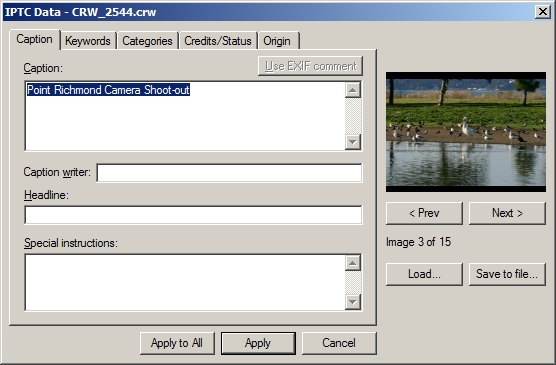
Tabbed IPTC interface implementation, by BreezeBrowser PRO, allows
for easy data entry
Personally, I prefer the tabbed interface over some of the other interfaces,
since it is easier to navigate and allows for quick access to the data
segment.
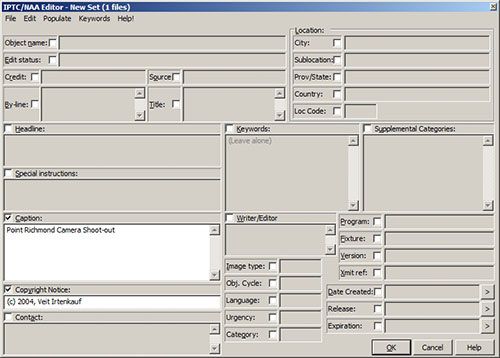
“ All-in-one” interfaces, such as ThumbsPlus 7, display
all the IPTC data, but feel crowded
Entering descriptive information for each image is essential not just
for storing pertinent information with your images, but also for
cataloguing and searching for images. Most cataloguing software programs
targeted to advanced and professional users support IPTC metadata
and upload it directly into their catalogue databases. Thus, you
can then search for and retrieve images based on the uploaded IPTC
metadata. This works even if the pictures are not stored on your
computer, but on external media, since the metadata was uploaded
to the cataloguing database. In addition, some other software programs,
such as Qimage, handle IPTC metadata for ad-hoc searches of images
on your computer. In this case, they search through the actual IPTC
metadata of these images, rather than accessing catalogue databases,
so the images have to be accessible on your computer.
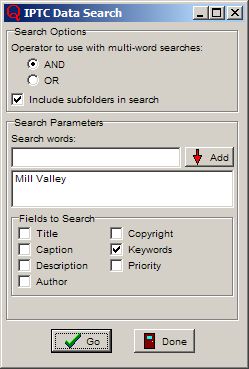
IPTC metadata search in Qimage to find the images you want to print
Incorporating IPTC Metadata into Your Workflow
Contrary to EXIF metadata,
which is always generated by your camera, IPTC data has to be entered
manually during your workflow. From the
time you enter it, it should live through your entire workflow
without the need for re-entry. You should also be able to amend or
modify
it at a later time in your workflow, if you wish to do so.
Personally, I like to enter it as early as possible, preferably when
I download my images from the camera, but at the latest during RAW
file conversion. Similar to EXIF support, I also eliminate any software
program from my workflow that does not support IPTC metadata.
Another important aspect of IPTC metadata support is the ability to
add it to multiple pictures at the same time. When I come back from
a shoot with hundreds of pictures, the initial metadata for each image
is typically the same, be it the copyright notice, captions or keywords.
Thus, my workflow needs to support entering the same metadata into
some or all of the images from an outing. During a subsequent step
in my workflow, I might choose to amend the existing IPTC metadata
for just a few, select images. That, too, is a requirement for me,
and has to be supported.
Following is how IPTC metadata lives through my workflow:
1. I enter all IPTC data during the download of the images from my
camera to my computer. Breeze Systems’ Downloader Pro supports
this functionality, which is one of the many reasons why it is my downloader
of choice.
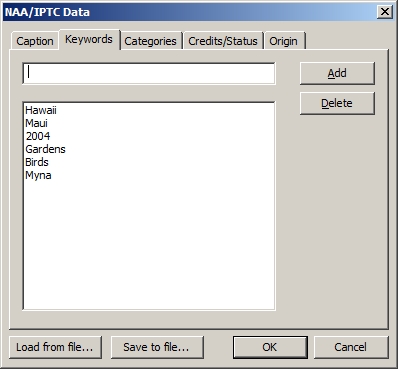
Downloader PRO (our
review) allows IPTC data entry during the download
process
2. Next, I use an image browsing program to pick my keepers. I do
not modify the images, or their IPTC metadata, during this step, but
I could, if needed. During this step, I could also use a program that
does not support IPTC metadata, since I do not touch it, and as long
as it does not strip the data from the images.
3. If I shoot in RAW,
my third step is to process the images in a RAW converter. Many of
you might use the RAW converter program to also
pick their keepers, as outlined in step 2. Note: A number of RAW
converters assume that they are the first program to be used in a workflow,
so
they strip out the IPTC metadata that is already stored in an image.
The benefits of these RAW converters might outweigh the loss of your
metadata, thus you might still use them and have to re-enter the
IPTC metadata at a later stage. Most notable RAW converters that strip
out
IPTC metadata are Phase One’s Capture One and Canon’s utilities
(both Digital Photo Professional and EOS Viewer), whereas Adobe Camera
Raw does not strip it out.
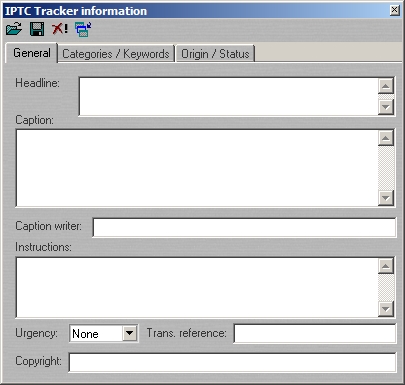
Phase One’s Capture One ignores any IPTC data that already exist
in an image
4. Next comes editing images in Adobe Photoshop. Adobe supports IPTC
metadata both in its File Browser and in File Info. If you have not
already entered your IPTC metadata, this would be an excellent time
to do so. Just select one or multiple images in the File Browser and
then enter the data. I often amend some select images in the File Browser,
when I want to enter additional keywords, or tweak some comments. It’s
really easy to do so in Adobe’s File Browser
5. At the end of an editing session, I then catalogue the images that
I edited. Obviously, my cataloguing software needs to support IPTC
metadata as well. And that does not just include uploading metadata.
In general, a very important functionality in my workflow is the ability
to search through metadata in order to retrieve the images that I am
looking for (technically speaking, a cataloguing software package typically
uploads image metadata to its own database, so a subsequent metadata
query searches through the data that is stored in the database and
not in the images themselves. Hence, when you make changes to an image
that is already catalogued you need to re-catalogue it.) One of the
strengths of the cataloguing software Extensis’ Portfolio 7 is
its support for queries that include all support metadata (EXIF, IPTC
and XMP). This functionality, and a good organization of your keywords
and captions, is essential for finding the right image, when you search
through thousands and thousands of images.
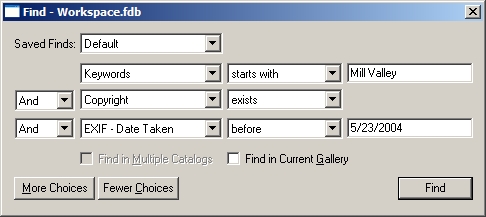
Searching for images by using both EXIF and IPTC metadata in Extensis’ Portfolio
7
Categorization of Images in Consumer-Oriented Software
More consumer-oriented
software applications, such as ACDsee or Adobe Photoshop Album, use
their own database fields to categorize your
images. Does this mean they utilize IPTC metadata as well? Unfortunately,
they typically don’t. Neither ACDsee nor Photoshop Album uploads
the IPTC information from your images. Instead, they allow you to
define categories in their cataloguing databases, and then tag uploaded
images with these category attributes. However, that does not mean
that this information gets written back to the images. While you
can often export the information to text files, they use their own,
proprietary formats, so you cannot upload these text files to your
images or other cataloguing software, either. The functionality of
these consumer-oriented programs might be so important to you that
you can live with them not utilizing your own metadata. Personally,
I do not use them, and the lack of IPTC metadata support typically
is just one reason.
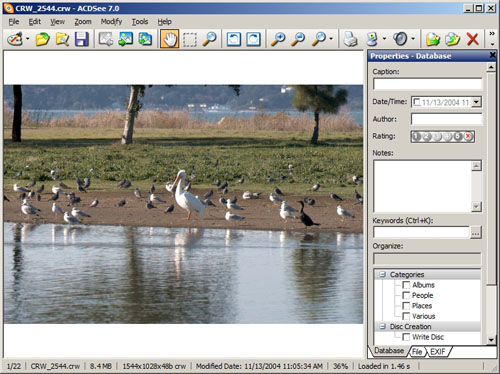
ACDsee use their own database categories, but unfortunately not
your IPTC metadata
Conclusion
IPTC metadata is a very important part of my workflow, since
it allows me to specify my own metadata for my images and makes it
easier
to retrieve images once they are catalogued. As long as the individual
software programs that you use in your workflow do not strip
your IPTC metadata, there’s nothing that should prevent you from
adopting IPTC metadata support, if you have not done so yet.
Part 3 of this series will cover XMP in your workflow.
|