Bibble 2.0 Review
by Uwe Steinmueller (9/18/2000)
(c) 2000 Uwe Steinmueller, this review and/or photos
might not be used for commercial purposes without written permission
Introduction
With Bibble 1.09 and Qimage 8.52 we got a very much improved sense of
color from Nikon
D1 NEF files. I am a longtime Bibble user as it fits more into my
workflow (especially the Photoshop plug-in).
Bibble 2.0 builds on the strengths of 1.09 and adds a lot of support
for optimizing the capturing process. Recently my complaints about Bibble
were not about the quality it delivers but is was kind of a time consuming
process. For example images shot with ISO 400 and underexposed have a
lot of noise.
(You can find the EXIF information if you open the file in Photoshop
and look into the File->File Info)
| Bibble 2.0 without noise filter (including USM in Bibble) |
Bibble 2.0 with medium noise filter (including USM in Bibble) |
 |
 |
You could with Bibble 1.09 get close to this result but could not do
in in the PS. So you would need to open the file in Bibble, apply the
noise filter (which was quite capable in 1.09 and is now improved), save
it as 16bit TIF, open it in PS and do whatever you wanted. So I was among
those who urged Eric to include this into the input dialog.
As usual I will concentrate only on NEF processing although Bibble also
seems to be quite capable in dealing with D1 JPG files.
The new improved input dialog
Why put so much information all in one input dialog. There are many advantages
of this approach:
-
the same settings can be used for Batch, Plug-In and the normal Bibble
open.
-
With some experience a user knows the settings he wants to apply
-
It allows Bibble to apply the options in the order which is best
to the image quality
-
In the future it will probably be possible to save settings and reload
them if needed.
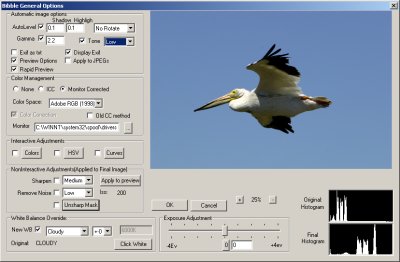
Lets have a look at the different sections
Preview Window
The preview is a bit larger than in version 1.09. Bibble has to balance
real time processing, different monitor sizes (800x600 still is reality)
and visual feedback. For me the preview as it is now is very useful. I
easily can see the effect of changing the WB override.
Automatic image options
|
AutoLevel
|
Defines a percentage above (highlights) or below (Shadows) pixels
are ignored. You might uncheck this with high contrast photos (as
with our white pelicans)
|
|
Rotate
|
|
|
Gamma
|
Selects a gamma curve to be applied on the photo (not active if
Tone is selected)
|
|
Tone
|
This works like the Tone setting in the D1 (CSM 24). As this is
not applied to the image inside the camera for NEF files
-
Camera (use the setting made for CSM 24)
-
low (use for hard contrasts, most of my photos are using low)
-
normal (the standard)
-
high (use for low contrast photos)
|
|
EXIF as txt
|
Writes a text file with the EXIF (camera setting recording) info
|
|
Display EXIF
|
Shows EXIF info
|
|
Preview Options
|
If selected it shows the input dialog. If not selected it applies
the last settings and does not show this dialog. You have to deselect
for batch processing
|
|
Rapid Preview
|
This feature is new in 2.0 and allows the preview to be updated
much fasted as it does not render the image in full resolution.
This is a time saver
|
|
Apply to JPEGs
|
Allows to use the input dialog also for JPG files
|
Color Management
Bibble started very early to use color spaces and provide monitor profile
compensation. I believe this is essential for a good capturing process.
|
Color
Management
|
-
No (no color management). I would not recommend this
-
ICC. You can select an ICC profile. I use Adobe RGB 1998
-
Monitor Corrected (if you use a calibrated monitor profile,
I use Optical and X-Rite on NT4.0 with Matrox G400 16MB)
|
|
Colorspace
|
Select here your preferred working profile
|
|
Old CC
|
To please users which liked the older color correction better,
2.0 has this feature diasabled. Eric about this topic "It
is one of my older meothds/attempts at establishing correct color
for the camera. It tended to add a bit too much red to the image
(red tinge), and would up with more subdued greens.". But it
also great that he values his users and color requirements are very
different for flsh, portrait and outdoor. I keep this feature disabled.
|
|
Monitor
|
Select the monitor profile you created during the monitor calibration
process
|
Adjustments
Bibble makes a difference between interactive and non-interactive adjustments.
This is just making the difference between features where Bibble can display
the feedback in reasonable time (depends on the PC) or where the computation
is that intense that it would frustrate the user,
Interactive Adjustments
|
Colors
|
Standard color correction (I do not use it much)
|
|
HSV
|
Hue, Saturation, Value (Sometimes a add a bit saturation)
|
|
Curves
|
Allows to apply curves to the image. Bibble's curves are quite
useful and well implemented
|
NonInteractive Adjustments
|
Sharpen
|
Allows 4 different levels of sharpening. I am not yet sure that
I will use it)
|
|
Remove Noise
|
Very powerful noise removal (comes in 4 levels). Consider to use
it for all ISO400 photos and above
|
|
Unsharp Mask
|
Allows USM in 16 bit
|
|
ISO
|
Shows the ISO settings for that picture (I twisted Eric's Arm to
get that info, as it is useful to make decisions about the needed
noise reduction. Thanks Eric!)
Here are my usual settings
-
ISO 200: no noise filter
-
ISO 400: medium noise filter
-
ISO: 800 (not yet test, will be added later)
-
ISO 1600 (is not likely I use it)
|
White Balance Override
The white balance override feature of Bibble is a class by itself
and worth alone to get Bibble.
The idea is that you use fixed settings with your D1 (it is not that
great idea to use AUTO anyway, as these results are kind of arbitrary.
Then Bibble can change the WB of that image to all the other settings
the D1 provides. Bibble even implements the compensation values from -3
to +3 (7 steps). I set my camera mostly to cloudy as I move between often
between sun, cloudy area to shade. Bibble lets me fix that later.
Consult you D1 manual what these different settings mean. I mostly tend
to compensate a bit on the warm (yellow) side.
|
New WB
|
You can enable the feature and then can set the compensation values
|
|
Original
|
Shows WB of the camera setting
|
|
Click White
|
This allows you to correct the white ballance in clicking on a
neutral grey in the photo. Best you include a grey card in one of
your photos and correct with this setting all other photos.
|
Exposure Adjustment
The the exposure adjustment feature of Bibble is is again a very great
feature (second to WB).
|
Exposure Adjustment
|
Allows corrections from -4 to +4 EV. This is not a replacement
for good exposure in the first place. There is nothing better than
having a well exposed picture. But if we photograph flying pelicans
we cannot take some sample shots and repeat with optimal exposure.
In these cases this feature saves your day.
Here are my rules for D1 camera exposure settings (got also convinced
by Rob
Galbraiths rules)
How much you might need to compensate in Bibble depends then on
you images.
Warning: Underexposure will result in more noise as the D1 has
much more noise in the shadow part of the photo than in the midtones
or highlights. With contrasty photos you always have to choose between
higher noise or blown out highlights (mostly never acceptable).
|
Histograms
When Eric told me he planned to have the before and the after histogram
displayed I was not really too much excited. When I then have seen it
the first time in reality I was! This is an other classy feature
in the Bibble input dialog.
|
Original Histogram
|
Histogram of the original NEF picture
|
|
Final Histogram
|
Histogram after applying all active options in the input dialog
|
Now you can analyze the effect of all the options on the final image.
I cannot understand how I could have used Bibble before without it :-).
Example

White Pelican at Shoreline, Mountain View, CA
Camera Settings
Make: NIKON CORPORATION
Model: NIKON D1
Day/Time: 2000:08:19 13:41:02
Software: Ver.1.05
Exposure: 1/800 sec - F/7.6
Lens: 80-200mm F/2.8 (AF-S + TC-14E)
Focal Len: 280mm
Format: 12 bit
MeterMode: Multi-Segment
ProgMode: Shutter Priority
ExpBias: -0.333333
Speed: 200 ISO
ToneComp: LOW (if I would not set this I gets close to unusable in Nikon
Capture)
WhiteBal CLOUDY
Input dialog
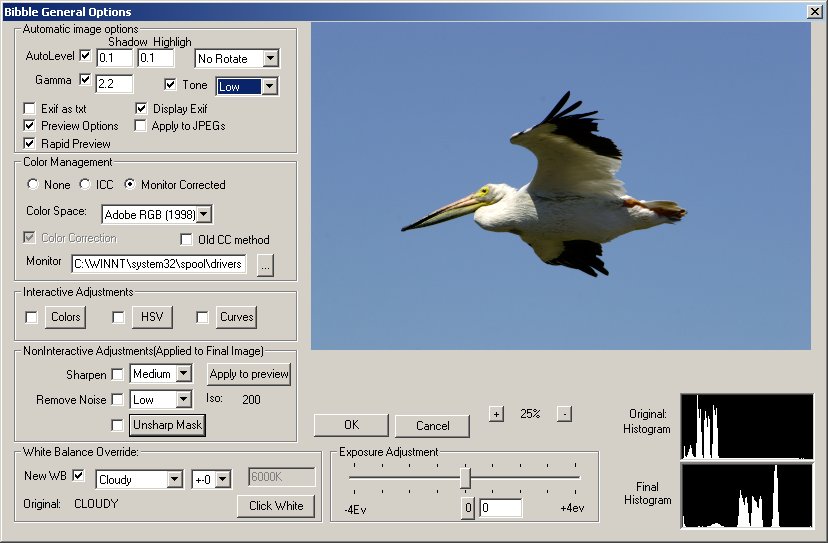
Stange histogram but it only has white, black, blue and
yellow.
Curves Dialog
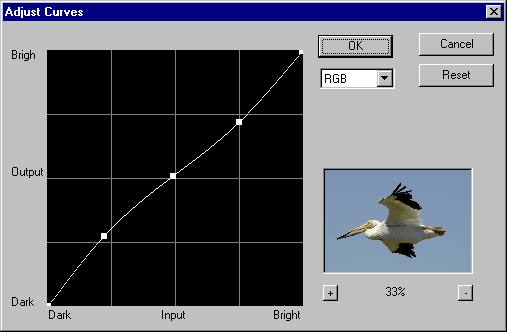
USM Dialog
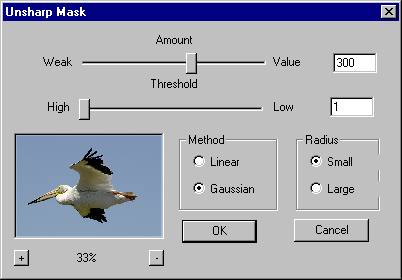
Later I only added a very little USM in Photoshop
What else?
This powerful input dialog is impressive enough but there is more (hard
to get in one shot).
-
Can now browse and load images straight from a FireWire-connected
camera (not of much relevance for me at this moment as the read speed
of the D1 reader would limit me too much. I use a PC-Card adapter
for my Microdrives and copy it to my disk (5-8 minutes for 340MB)
-
Can use the input dialog for batch processing settings
-
Batches are now multithreaded.
-
Batch process selected files in the browser (select files and batch
process them, great feature).
-
Added multiple renaming options in batch processing.
-
Added thumbnails to Batch Processing dialog.
-
Added ability to batch process more than one folder at a time (most
useful on multiprocessor PC's).
-
Added "EXIF Only" type to batch output EXIF image info to a text
file without processing the associated image.
-
Batch processing is now easier to cancel.
-
Fixed a bug in the "Ctrl-S" method of saving of a .NEF in which a
corrupted .NEF file would result.
-
Changed scale of S & V in HSV to give finer control over result (I
demonstrated with a sample photo to Eric the problems with the old
settings)
-
Bibble now remembers the last input and output directories for batch
processing as well as the selected file types.
-
Bibble now remembers the last opened file type and the last directory
browsed.
Summary
What can I say? Great job Eric and I think that 0.001% is also
the result of others folks and me pushing you into the right direction.
Eric probably also remembers that I was insisting on the red cast before
he released version 1.09. Please don't misunderstand me: the honor only
belongs to Eric. But I just wanted to point out that I cannot count the
hours of frustration using Bibble. The frustration was not about Bibble
or Eric,but I did not know where the obvious limitation were: D1, Software
or me. Of course it was all three. But now the D1 is as it is, the software
is much, much better and I am willing to
learn. Now I am not anymore frustrated using Bibble. It was a good
combination as Eric did a technically excellent job while we users formulated
the photographic requirements. Yes Eric, you made me quite happy. Now
I can much more concentrate on the photographic content than the technical
issues (want to make photos and not 3 Megabits).
Is everything perfect? Of course not. Eric will fix one or the other
bug and add nice features.
|