The R2400 is the consumer model of Epson's new Ultrachrome
K3 series of printers and represent the third generation
of pigment based archival Epson printers (except that there have been
some other consumer lines like the R1800 that
also used pigmented inks).
The Epson 2000 was a breakthrough printer for archival prints, the
P2200 with the Ultrachrome inks improved a lot over the P2000.
The
quality of the P2200 prints were astounding but still there was a
list of problem areas:
- Bronzing on glossy media
- Gloss differential on glossy media
- Still noticeable metamerism
- Desire for metamerism free B&W prints without extra software (first
realized by the HP 8450)
- Faster print speed
- Better dmax or L* for black
- Need to switch inks for matte and glossy media (only the Epson
4000 did have all inks at ones)
We hope to cover in the course of our diary many of these issues and
how they are solve (or not) with the new R2400.
The Epson Stylus Photo R2400
Actually the R2400 looks from the mechanics a lot
like the R1800. The main difference is the ink set and the printer
drivers using these new inks.
Ultrachrome K3 Inks

K3 inks
The full ink set consists of 9 colors.
Unfortunately all K3 printers (even the new 4800) can only install
8 colors at the same time. This means you need to switch between Photo
Black (PK) and Matte Black (MK) if you plan to switch between matte
and glossy media. Switching inks cost time and also wasted inks. Probably
the loss in time and ink waste is the lowest for the R2400 as it does
not have long ink pipes that connect the cartridges to the heads.
The second time we switched inks back
to Photo Matte (PK) there was not that much ink waste shown in the
printer monitor:
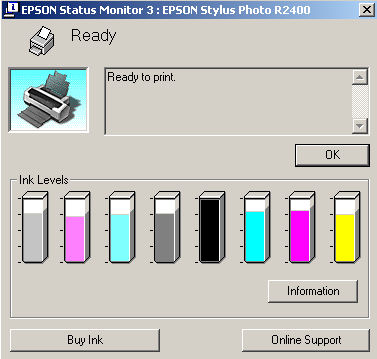
Before MK to PK switch
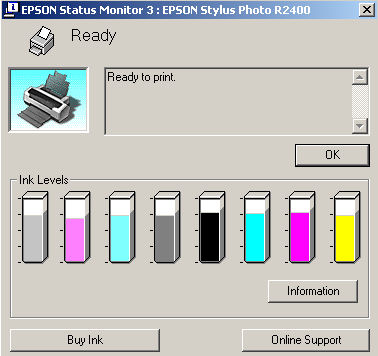
after MK to PK switch
Note: the
black level shows a different ink cartridge after the switch. We had
printed some with PK before we switched back. We expect future printers to feature
11-12 inks at the same time installed:
- all the 9 inks required now
- additional red/blue for wider gamut
If you print only matte or glossy this is of course a mute point but
otherwise switching inky is annoying.
Fortunately this seems to be one of the few disappointments with the
R2400 so far and remember that switching inks with the R2400 is not
as problematic as with the other more professional K3 printers.
What about printing with Photo Black (PK) on matte papers?
Even as Epson provides profiles for the Enhanced Matte
paper using the PK ink we advise against it. We did test prints with
both inks on Enhanced Matte paper and found colored artifacts in a
dark black gradient using the PK ink. These artifacts were not present
if we used the MK ink.
Installation
We cannot remember how often we installed new Epson printers over
the last 10 years but it was rarely any problem on our Windows machines.
Also the R2400 installed without any issues in about 5-10 minutes.
Color Printing form PS CS2
After installation we got the first (good) color print in no time
from Photoshop CS2 (Photoshop CS is nearly the same).
a) CS2 settings
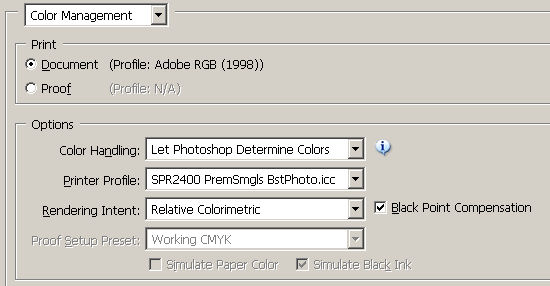
PS CS2 Color Management Options
for color prints
- Document: We printed from a file that was in the
AdobeRGB color space
- Color Handling: With color prints we control the profiling via
CS2 and set "Let Photoshop Determine Colors"
- Printer Profile: Epson provides a full set of
generic profiles. They are probably not bad but can be improved by
using custom profiles. Mainly in some more critical situations (see
here for smudging) we may like to see improved profiles.
We will check more into this later.
- Rendering Intent: We use most of the time "Relative
Colorimetric". If you have a lot of saturated colors that cannot
be printed by the R2400 then you may want to use the "Perceptual"
rendering intent.
b) Epson driver settings
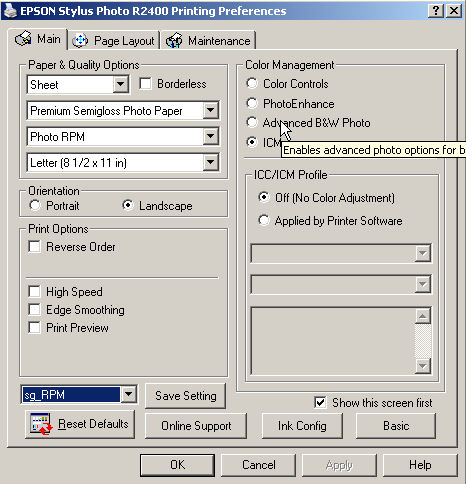
Our settings for color prints
- Paper: Select you paper type
- Quality: Photo RPM is the top quality for glossy
media. We think that Best Photo saves us time/ink and still provides
excellent quality
- High Speed: We like to have high speed off
- Color Management: ICM
- ICC/ICM Profile: We set it for color to off as
Photoshop CS2 controls the color management.
Note: Never let both PS and the driver control the
color management as it will result in ugly double profiling.
B&W Printing form PS CS2
The new K3 inks and the new Epson drivers allow good B&W printing
out of the box.
a) CS2 settings
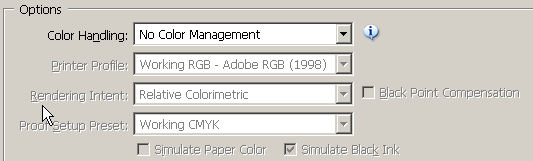
PS CS2 Color Management Options for B&W prints
- Document: We printed from a file that was in the
AdobeRGB color space
- Color Handling: This time we let the printer control
the B&W printing
- Printer Profile: disabled.
- Rendering Intent: disabled
b) Epson driver settings
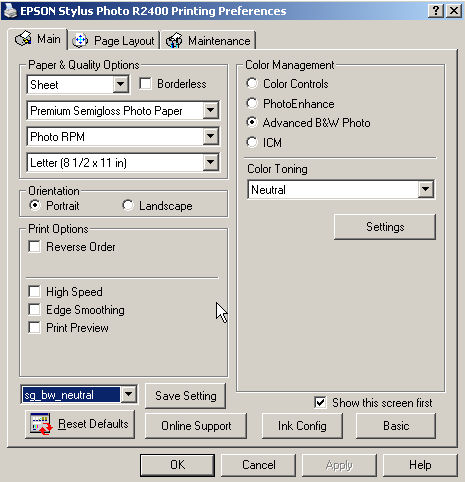
Our settings for B&W prints
- Paper: Select you paper type
- Quality: Photo RPM is the top quality for glossy
media. We think that Best Photo saves us time/ink and still provides
excellent quality
- High Speed: We like to have high speed off
- Color Management: Advanced B&W Photo
- Color Toning: Neutral (or Cool, Warm, Sepia)
This setting allows to produce very pleasant B&W prints, But you can
go much further and control your B&W prints even more (click "Settings"):
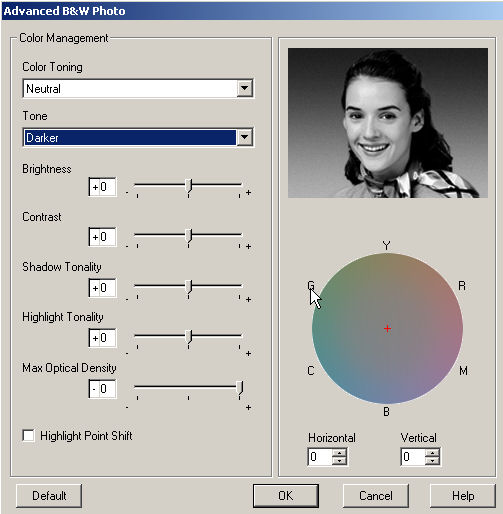
Advanced B&W settings
So far we only created Neutral, Warm
and Cool prints and did not explore these advanced settings (maybe
later).
We think that the R2400 produces very
nice metamerism free B&W prints.
Note: The manual writes
about the "Highlight Point Shift" option: "Highlight Point Shift" will
help to reduce gloss differential by adding density to the highlights
of you
image". This means that there are situation where you still may experience
some gloss differentials.
Note: We also tried to print a B&W image
in AdobeRGB to print in color mode. This also produced very neutral
B&W prints. Obviously Epson improved there driver to be way more neutral.
Better Black?
Yes, the black is better than previous
Ultrachrome printers if you print on glossy media and use the Photo
Black (PK) ink. As far as we understand the Matte Black (MK) is about
the same black ink as featured by the last Ultrachome generation.
Print Speed
About the same as the R1800 and this
means some improvement over the P2200.
First preliminary Summary
Despite some of our critical notes (yes,
we want it all :-) ) we are at a great start with this new printer.
Remember we liked the P2200
and the R2400 is a significant step forward from the P2200:
- Better blacks on glossy media
- Good B&W option
- Faster print speed
7/1/2005 Extra R2400 generic Profiles
In case you missed this link during your installation
you should download extra generic profiles provided by Epson for R2400
and a "Printer Basic Manual" from here.
7/2/2005 Comparing R2400 and R1800 prints
Despite some problems for certain images due to not optimal profiles
the R1800 was always considered a very good printer by us.
We reprinted some of our sample pictures now on the R2400. Our friend
Jack Flesher and me compared the R1800 to the R2400 prints (both printed
on the Epson Premium Semigloss Paper).
Observations:
- R2400 showed better black definition to our eyes
- R2400 showed less bronzing (although the bronzing on the semigloss
paper is not really bad at all)
- R2400 is in an entirely different league if it comes to B&W prints
Overall the R2400 is easily worth the extra money. But if you have
the R1800 and do not want to print B&W or larger (means also to use
the 4800/7800/9800 printers) then there is no real urge for an upgrade.
Unfortunately the Epson Premium Semimatte is paper not available in
smaller sheets (Letter or 13x19"). Overall we like this Epson
glossy medium better than most other Epson glossy papers. Luster prints
fine
and also looks fine behind glass but we do not like the surface if
viewed by itself (orange peel look).
7/20/2005 Prevent warping with Epson Enhanced
Matte Paper
The Epson Enhanced Matte paper is a nice matte paper. But it is
quite thin. If you print photos that have a lot of dark colors you
may see some minor warping of the paper even if the print has dried.
Here is a solution:
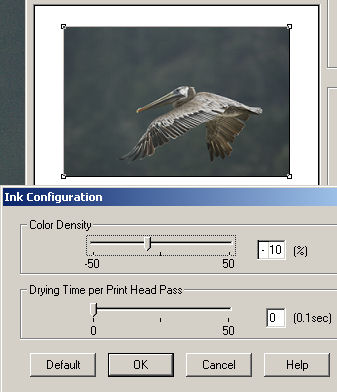
Ink Configuration window
We use about 10% less color density
and the problem is gone. In general you would need to re-profile
the paper for this density but at 10% it seems to work just fine
even
with the canned Epson profiles.
8/15/2005 B&W printing on fine art papers
Today we printed the first time on some fine art papers with the
matte black and the R2400.

From our Digital Infrared Diary
We printed on both the Epson Velvet Fine Art Paper
and Moab Entrada Natural. Both prints look very nice. We recommend
to use matte papers where the absolute contrast and black density
are less crucial and you like the smooth look of matte papers (we
do).
|