| |
Printing
Insights #029
Epson R800 Experience Report

A review diary by Uwe Steinmueller |
| |
| |

Improve your Digital Workflow
Testimonial
"If
you are just now venturing into the world of fine art digital photography
you can immerce yourself in new knowledge about almost every aspect
that I can think of. The photographs on the Outback Photo site
are stunning, to say the least! The books and handbooks offer a
true wealth of knowledge because they are so well thought out and
organized in a concise manner, with numerous examples. There are
vast quantities of other resources available as well, through linking
to other sites. There are interesting and provocative stories and
essays written by both Uwe and Bettina Steinmueller and many others.
I first found the site while checking reviews of the Canon Digital
Rebel and I haven't stopped exploring ... where do Uwe and Bettina
find the time to give so much? They are excellent teachers." Eleanor
T. Culling 2/25/2004
If you work with Photoshop
CS our e-books
DOP1009 or DOP2000 are the right choice for you. DOP2000
is the more complete handbook.
|
| |
The diary always has the latest entry on top.
If we
quote other authors this may not be our opinion but we consider them
of course qualified statements. |
| |
|
| |
| 5/6/2005 R1800
is the 13" wide version of the R800 |
| |
| Now you have the option to get a 13"
wide version with
the same inks as the R800. |
| |
|
| |
| 2/27/2005 Ink use and Gloss Optimizer on the R800 |
| |
This is an entry by Alain Briot:
"How the R800 uses the two different blacks – matte and
glossy black- as well as the gloss optimizer is somewhat of a mystery
at first since there is no way to select any of those in the printer
driver.
This selection is made by the printer driver based on which paper
you select. If you select a glossy paper the printer automatically
selects the glossy black ink and the gloss optimizer. If you select
a matte paper the printer selects the matte black and turns off the
gloss optimizer. Just choose the paper you have loaded in the printer
and you are all set.
Note that you can deselect the gloss optimizer if you wish using the
On/Off drop down selection. But why would you want to do that since
that is one of the major attractions of the R800? Also note that the
gloss optimizer option only comes on when you select the Advanced option.
If you select Automatic it is turned off… automatically ;- )
Also puzzling to some if the fact that the level of both black cartridges
as well as the gloss optimizer cartridge go down even if one never
prints on glossy paper (or if one only prints on matte paper). The
reason why is because when cleaning the print head all the cartridges
are used, so that all the nozzles are cleared, even those that haven’t
been used for actual printing. The printer uses this approach because
even if you do not use one of the two blacks, or the gloss optimizer,
the nozzles for these cartridges can still be clogged since ink does
go into these nozzles anyway. So, even if you never use one of them,
you will have to replace them sooner or later. Bummer. I know. But
there is no way around it at this time.
Finally I suggest that when you have chosen all the settings you like
for a given type of paper you save these settings under a specific
name in the driver. That way when you print again on the same paper
you can just select the option you just created and not have to go
through all the dialog boxes again. Keep in mind that paper and gloss
optimizer are only two of the options you need to select. You also
have to select other options under Color Management, page setup and
so on. How do you do that? Which options to choose? Stay tuned for
another entry or… attend the Antelope Canyon Digital Summit and
create Fine Art prints from your photographs under the guidance of
Uwe and I. You can find more about the summit here."
|
| |
|
| |
| 2/16/2005 Smudging with the Epson Glossy prints |
| |
A friend complained about smudging in R800 glossy
prints. He provided us with a crop to look into this issue. Here
is the
crop:

Clearly the prints on the Epson R800 using the Epson
US profiles showed an unacceptable level of smudging in the areas as
indicated in the above picture (some of it was in the original converted
file
but
not
nearly at such a strong level).
Good news is that you can get way
better results on glossy paper with your R800 printer using good
custom profiles. We tried a profile from Dry
Creek Photo and the smudging was way less.
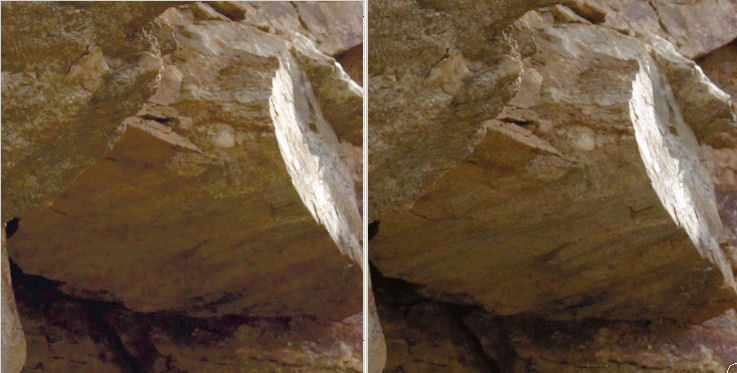
Softproofing in Photoshop at 200% Left: Epson
US profile, Right: Dry Creek Photo profile
This is really
a world of difference even for the untrained eye and shows up in
the print as bad. |
| |
| |
|
| |
| 2/11/2005 R800 and improved profiles |
| |
There has hardly a printer where we found more people
liking or not liking it. A reader pointed us to the a
R800 profile that is very interesting.
We looked at the profile and they really can make a big difference:
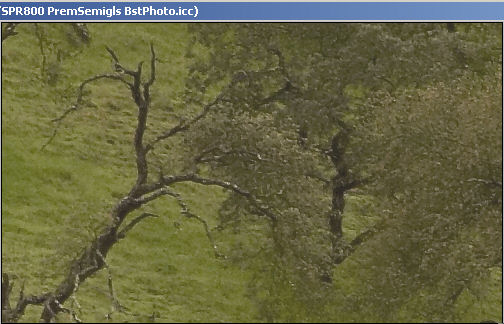
Soft proofing with the original Epson profile

Soft proofing with a better profile
As you can see it is not only colors
but also a lot of detail that changes.
Sorry, we are not able to provide the
profile for download as there are licensing issues and we don't even
have contact to the author. The point is that there are much better
profiles possible than supplied by Epson with the printer. The Epson
glossy profiles don't do the printer's capabilities full justice. |
| |
|
| |
| 12/18/2004 New Epson R800 Drivers |
| |
| There seemed to be people having issues with dark Epson
prints. We did not experience too dark prints. But there are also voices
that installed the new drivers and found the issues solved. We also installed
the new
drivers (V5.5) and did not see a brightness difference. Bus again we
did not have any problems. If you find your prints too dark try to install
the new drivers. The drivers can be found here. |
| |
|
| |
| 12/15/2004 R800 Prints too dark? |
| |
| Just received a JPG from a reader that finds his prints
too dark on the R800. I printed the file and found it a pretty good match
to the screen (we use an Artisan monitor with brightness set to 85cd/m2).
Here are possible reasons for different experiences:
a) screen to bright (ours is 85cd/m2, Antonio Dias pointed me in that
direction)
b) using relative colorimetric rendering intent
c) too dark viewing light |
| |
|
| |
| 8/11/2004 Test your R800 with our Print PDFs |
| |
| To check your R800 you can use our Print
PDFs as they
contain proper color profiles and are ready to print from Acrobat. |
| |
| |
|
| |
| 7/21/2004 Use of Gloss Optimizer while using only Matte
Papers |
| |
We use nearly only matte papers and were surprised
that we also use up the "Gloss Optimizer". Checking with Epson we found
out that there is a technical reason:
"The printer must run nozzle cleanings to maintain the optimum viscosity
of the ink in the nozzles. The optimum viscosity is important to achieve
the right droplet size and placement." |
| |
| We continue to use the R800 as our proofing printer.
We are very happy with the results and especially the speed. |
| |
|
| |
| 5/30/2004 Cleaning |
| |
| We had not used the R800 for 2 weeks. The first print
showed banding. An automatic cleaning cycle got the printer back to normal
quality. |
| |
|
| |
| 4/19/2004 B/W on Premium Semi Gloss |
| |
Below we raved about the Premium Semigloss paper.
I bought some new paper and this had a clear magenta cast using the
Epson
profiles. Took me quite some prints to figure out a compensation.

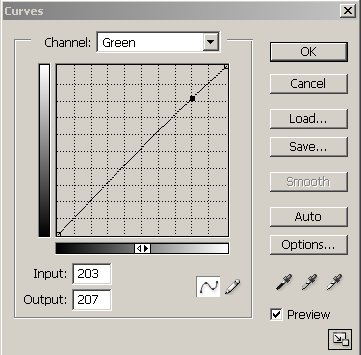
Curves Adjustment layer in the green channel
After applying this curve we get great
B/W prints again. |
| |
|
| |
| 4/14/2004 B/W printing on different papers |
| |
Normally we use only matte papers. Today we tried
different papers to print this B/W photo:

Venice, Italy (27 years old)
For the printing we only used the Epson
profiles. Here are our findings:
- Epson Premium Semigloss: Very, very good
- Epson Enhanced Matte: Very good in the limits of a matte paper
- Crane Museo: Very good in the limits of a matte paper (using the
Enh. Matte profile)
- Epson Premium Luster: Very good (we are not a fan of that surface
with out glass)
- Epson Premium Glossy: Very, very good
We would use:
- Semigloss for a glossy surface
- Museo for a matte fine art surface (did not check all the other
first class fine art papers)
We may use the Semigloss paper for some
prints where we need a higher contrast. Was really a pleasant experience. |
| |
|
| |
| 3/29/2004 Clogging? |
| |
Alain reported some clogging with his R800 if it
does not get used for a few days. We did not use the R800 for the last
7 and
did not have any problems. We printed one of our colorized images:

The print came out just great on matte paper.
We had some clogging issues with our Epson 2200 but think
it is related to suing cotton fine art papers that leave a lot of dust
in the printer.
|
| |
|
| |
| 3/20/2004 Printing from Photoshop |
| |
We show the Photoshop and R800 driver settings to
print from Photoshop using the Epson profiles.
Photoshop Print Dialog settings
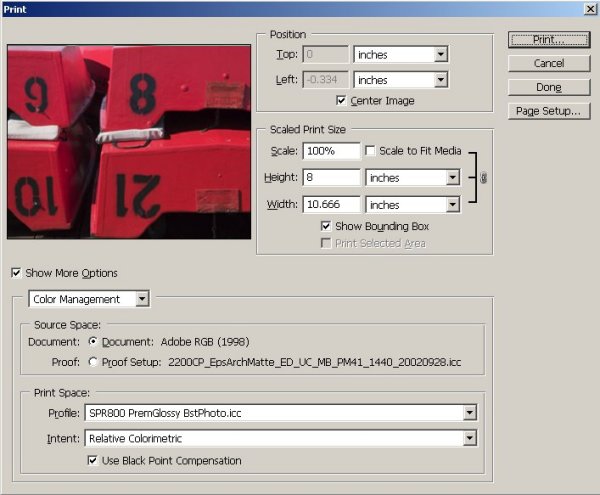
Photoshop "Print with Preview"
Use the "Print with Preview Dialog":
- Enable "Show more Options"
- Select "Color Management"
- Document "Use your Working Space" (we use Adobe RGB)
- Profile: Select the right profile for your paper (here Epson Premium
Glossy)
- Intent: we use "Relative Colorimetric" (you also can use "Perceptual")
- Enable Black Point Compensation
Epson R800 driver settings
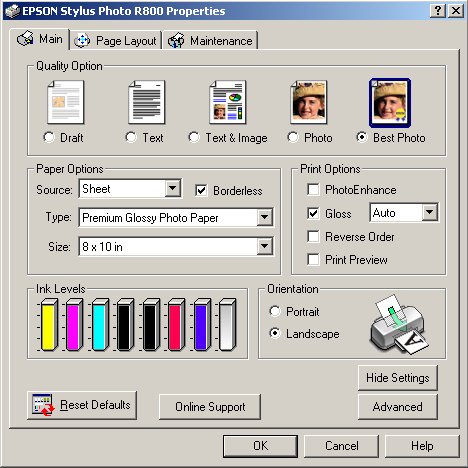
R800 driver "Basic mode"
The R800 driver will show first the "Basic
mode" dialog. We won't use it, so click on the "Advanced" button and
the "Advanced mode" dialog shows up:
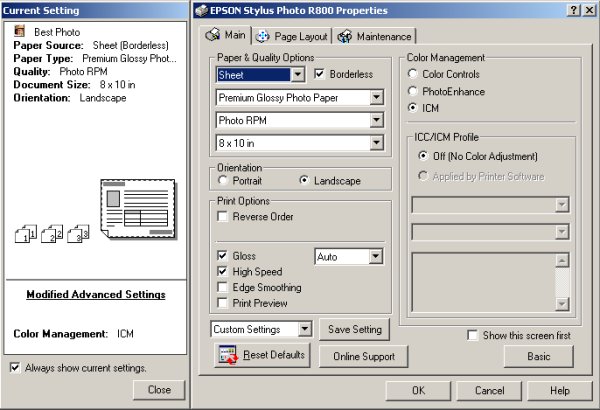
R800 "Advanced mode" Dialog
We cover only the essential settings
here:
Middle Section:
- Check "Borderless" if you intend to print borderless (works just
fine)
- Select your paper (here Epson Premium Glossy)
- Select Quality (here Photo RPM top setting at 5760x1440 DPI)
- Paper size
- Check "Gloss" for gloss optimization
- We use "High Speed" and get excellent results (we never used any
Epson printer before in this mode)
Right Section:
- Select ICM
- Use ICC/ICM Profile "Off (No Color Management)". We use the color
management from Photoshop and don't want the printer to add it's
own one.
|
| |
|
| |
| 3/20/2004 Alain Briot's R800 Review |
| |
Alain's comment:
"I love the print quality of the Epson R-800! I say this in my review
of the R-800 and I say this to everyone I show R-800 prints to. And
they concur!
The most significant benefit offered by the R-800 is glossy print
quality. In two words: no bronzing! You have to see an R-800 print
on Epson Premium Glossy Paper to really know what I am talking about.

In fact I am so in love with this printer that I decided that the
March Print of the Month will be printed on the Epson R-800 and on
Epson Premium Glossy Paper. It will be a Canon Digital Rebel photograph.
You can find all the details of this unique offer by clicking here.
I don’t know of any other way to prove what I am talking about
in my review!
I just have one request regarding the new Gloss Enhancer and Gloss
Ultrachrome inks featured in the R-800: I want a 44” wide version
of the R-800. Such a printer won’t compete with the 9600 and
7600 because I, and I believe many other printers, will keep our 9600
and 7600’s to print on matte paper and will use the R-800 wide
format to print on glossy paper.
Come on Epson, what are you waiting for? You’ve got a captive
audience dying to buy the capability of making 24” or 44” wide
glossy prints with no bronzing!"
Here is Alain's full R800
review.
|
| |
|
| |
| 3/19/2004 Got the R800 Printer in |
| |
The Epson Stylus R800 is a very interesting printer
as it features a complete new 8 color ink set.
Epson UltraChrome™ Hi-Gloss Ink:
- Gloss Optimizer
- Photo Black
- Matte Black
- Cyan
- Blue
- Magenta
- Red
- Yellow
Will be interesting to follow whether Epson will use the same inks
in future larger printers (A3 and large format). We would not be surprised. Also the droplet size has been reduced to 1.5-picoliter.
What is the advantage of the new ink set?
1. No need to switch inks when printing on glossy and matte photo
materials.
2. The gloss optimizer is intended to improve the results on glossy
paper
3. Metamerism for B&W seems to be reduced (first initial tests).
Setup
The setup on Windows XP was painless and fast.
Initial print results
Epson provides paper profiles that are created using
the GretagMacbeth profiling software. This is the first printer we
used from Epson that got really good results with the profiles provided.
Remember we offer a profiling service but you may only need these profiles
for some papers that are not supported by Epson.
Note: To bad the impression about
these pofiles was not correct. It may only hold for the color parts.
Read our entries for 2/12 and 2/16 in 2005.

We printed on Enhanced Matte paper using the Epson
profile at high speed setting. We can report:
- R800 works very silent
- R800 prints much faster than a 2200
- Image quality was spot on in terms of colors using the Epson profiles
- First B&W test also looks good (we did not find metamerism)
Some more Highlights
- USB 2.0 and Firewire connectors
- Printing on CDs supported
- Photoshop CS need less time to spool the file
|
| |
You support Digital
Outback Photo
if you buy the Epson R800 at our affiliate
merchants
|
| |
Other Reviews
|
| |
| |