| When thinking about your workflow, downloading is certainly
not the first thought that comes to your mind. After all, is there anything
more to downloading than connecting your camera to your PC via a cable
or, using my preferred method, taking the CF card out of the camera and
inserting them into a card reader, then firing up your file manager and
dragging over the files to the destination location?
However, upon closer examination of this part of my workflow that
essentially started with copying pictures from the CF card and ended
with picking keepers, I noticed that I did more than just transferring
pictures from my memory cards. After documenting my needs and starting
to search for some software package that would do what I wanted, I
ended up pretty empty-handed, even so far, that I contemplated to write
my own scripts to automate the download process! But at the end, I
found some help.
Looking at my requirements, here’s what I see as must-support
functionality in a downloading software package:
• When downloading pictures, allow storing copies in my workspace on
my local drive and in two backup locations on two separate external
hard drives
• Prompt me for creating folders where to store the pictures, and replicate
the new folder structure across all three destination locations
• Allow renaming of files during the copy process, so I can lose the
cryptic names that cameras use to store pictures
• Support RAW format as well as JPEG (which I hardly use)
• IPTC tagging of both RAW and JPEG files, so I can enter all the relevant
tags, such as copyright notices, locations or keywords of the
shoot
•
Automatically extract all EXIF data from each picture file and store
them in a separate text file. If EXIF data ever gets messed up in the
workflow process (and it does), there’s always a backup
to go back to.
•
When putting a memory card into the card reader, Windows’ Autoplay
should display the download program as an option, so I do not
have to manually start it.
In addition, the following functionality would be nice to have:
• Ability to delete the files after they were safely copied
to the three destination directories
• Lossless Rotation of JPEGs
Based on your work-flow you might not require the same functionality
that I do. You might only IPTC tag your keepers after going through
your pictures the first time and deciding which shots to delete. Similarly,
you might only want to copy your keepers to backup locations. It’s
up to you, but it’s good to know that your downloading software
supports additional functionality for your workflow. To my workflow,
though, the above functionality is very important.
When evaluating download software, I found only two packages that
came close to what I wanted. Breeze Systems’ Downloader Pro came
closest, and Photographer Solutions DW:Suite supported most
of these requirement as well. Unfortunately, both of them are programs
that are only available under Windows. To my knowledge, there’s
no program for the Mac that would fulfill my requirements.
Both programs have their shortcomings, though. Downloader Pro supports
all my requirements with the exception of simultaneously making multiple
copies to multiple locations. There’s a free third-party plug-in
that’s available on Breeze Systems’ site that allows for
a backup to a second location. It works, but I still do have to make
a manual copy to the third location (which I regard as a minor inconvenience.)
DW:Suite’s shortcoming is more fundamental: Their missing functionality
is IPTC tagging, although they announced that this will be solved in
a future version. Without tagging abilities, I would have to implement
tagging as part of my RAW conversion workflow in Photoshop, or use
a third party program such as BreezeBrowser, Imatch or ACDsee which
I was not prepared to do. So, this shortcoming prompted me to select
Downloader Pro as my downloading program of choice.
Following is my workflow as it is implemented in Downloader Pro (I
use version 1.2):
Upon inserting the memory card, Downloader Pro shows up as one of
the Autoplay options (this option has to be enabled first in the preference
settings).
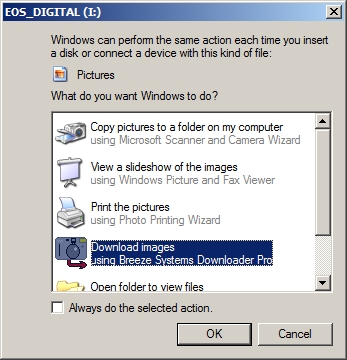
When clicking on the option, Downloader Pro is started and I configured
it so it displays the job code screen as its first screen. This code
is used to set up your folder naming structure – basically, I
use it to store projects in folders whose names consist of the name
of the project, plus the date when I shot the pictures

Next comes up a set of tabbed screens that allow me to enter all of
my IPTC tags. These tabbed screens are very similar to what you already
know from other programs, so the learning curve is very small. I typically
fill in keywords, copyright information and other project related information.

Some of the information, such as copyright data, can be loaded from
a template file, thus relieving me of repetitious inputting. Some
of the information, such as time when the picture was shot, can be
read directly from the EXIF data.
Once the tagging info is entered, I can use the main screen
to download all pictures, and then delete them.

Downloader Pro also features extensive preferences
that allow fine-tuning to optimize your workflow. Some examples
from my workflow:
• The software features a powerful set of tokens that
can be used as placeholders in defaults and will be replaced
during the actual download
process. These tokens can be used to name folders, to rename
files, or to set or overwrite many data points with data,
e.g., from the
EXIF information. This took me the longest to get a hang on, but once I
mastered it, it is a very powerful way to automate your workflow
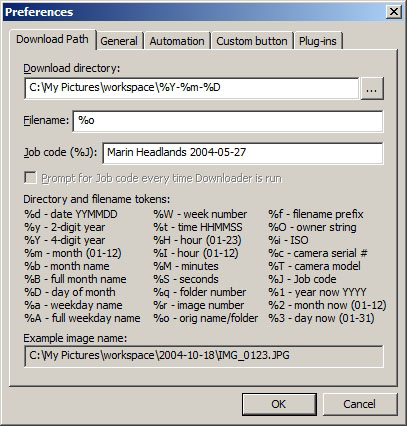
• In addition to extracting EXIF data, I also force lower case
usage of all my filename extensions – more than one web page
creation program struggles with upper case extensions, so just to
be sure, I already eliminate them during the earliest steps in my
workflow
• You can automate your workflow, so once the project codes and the IPTC
tags have been entered, all pictures will automatically be downloaded
and then deleted from the memory card before the program exits automatically.
Personally, I like a bit more control over the download process,
but you could just let Downloader Pro do everything for you, without any
manual interaction needed.
In summary, spending the time to find a software program to optimize
my personal download workflow was well worth the investment. While
your download workflow might not be as extensive as mine, it is good
to know that with Downloader Pro and DW:Suite, there are at least two
programs that support my demand of a more extensive workflow while
at the same time giving me the flexibility to customize it to my liking.
Check these programs out – they might also be worth your time.
Unfortunately, I cannot help the Mac users with their quest for a better
downloading workflow, but would appreciate, if you would drop me a
note describing what you use for downloading your pictures.
We are affiliates for Downloader Pr. You
can buy it here.
|