1/9/2006 Adobe Lightroom in public beta 1
Over the last two months one of the hottest new software packages
was Apple Aperture (see our diary and review).
Overall the reaction is more like: Great idea but not quite ready
for prime time if you are a professional photographer. Of course
there was always the question: What will be the answer by
Adobe? Today Adobe presented the answer: Adobe Lightroom!
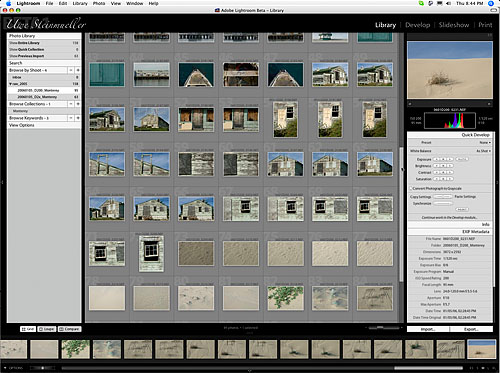
Lightroom
But this answer comes in a quite surprising form: Lightroom
Public Beta 1 for Mac right now. This means everybody with a
Mac can download the first Beta for free (we were told it expires
6/30/2006). Why is Adobe doing this?
- Official answer: the developers want to get a very broad
input (and they will get a lot!). This point is of course valid.
- Our personal take: Adobe wants to stop Apple to establish
Aperture as a too strong application in the market. Probably
Adobe will succeed here too.
Reviewing this kind of beta is hard. Here is why:
- Adobe not even claims the application is feature complete
and we are certain this is true
- Talking about bugs does not make sense here as it is an early
beta
At first we wanted to get into the many things in our long wish
list and also talk more about bugs. Instead we will talk about
the
concept and what we think of it. We try to compare to Aperture
at all features that we cover.
What have Aperture and Lightroom in common. These are the first
n-to-n (means from import to publish) workflow tools that only
focus on photographers. Adobe Photoshop was created as a tool
for designers in the first place and just evolved into the prime
tool for photographers too.
Here is what the n-to-n workflow needs to cover (at least):
- Photo download and import
- Photo Organization (Folders, Collections, Albums ....)
- Photo inspection (light box, as large as possible)
- Photo editing (basic editing, not all what Photoshop
can do)
- Photo publishing (Print, Web, Documents, ...)
- Photo sideshows (presentation)
- Photo archiving (CD, DVD, ...)
All digital photographers do all these steps for quite some
time but use many different tools that fit not very well together.
There is a lot of talk about the digital photography workflow.
I often
call it "Workbumping" (more like driving on a bad dirt
road than on the highway).
Design note on Lightroom: The Lightroom designers
tried to be as simple as possible for all presented operations.
The public
beta
will
be
a good opportunity to find out where Lightroom might be too simple.
We applaud this approach (we have the same design goal with
RawShooter from Pixmantec). On the other side Lightroom tries
to solve
the quite
complex issues of the photographer's workflow. The main complexity
is actually that there are virtually hundreds if not thousands
of essentially different personal workflows and no application
can please everyone. Check yourself how well the Lightroom designers
got a good balance.
Let's have a look how Lightroom tackles the different workflow
tasks:
Photo download and import
There are two ways to get images into Lightroom (download from
CF/SD cards or import from existing files).
We would recommend only to import form existing files. To understand
this we want to explain a key difference between Aperture and
Lightroom. Aperture requires that you import the real files into
Aperture and the interface to the world outside Aperture is cumbersome
at best. You can do the same with Lightroom but we would not
recommend this. But with Lightroom you have also the option to
import the photos by reference. This means the files stay in
their original location and will not be touched by Lightroom.
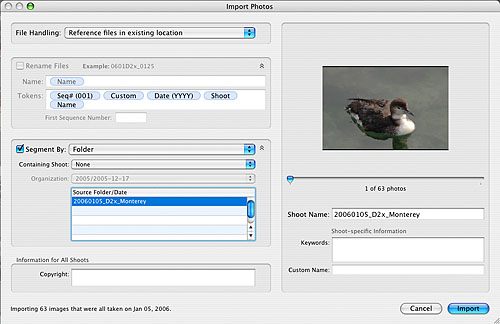
Import files via reference to the original location
The downside of this option is that you may remove the files
outside and Lightroom will not find them anymore. We have checked
that
Lightroom will fail gracefully (actually it seems that moving
files on the same disk is no problem, this feature is supported
by Mac OX X/Unix while it maybe harder to implement on Windows)
and give you the chance to point Lightroom
to the correct image location.
We only
would
import
by reference. This requires a bit of planning where you want
to keep your original "master" files and how you organize the
structure. We think the structure we propagate in our books works
just fine.
Note: We strongly believe that
Aperture will fail in the market if Aperture will not also adopt
the "import by reference" approach (we proposed that already
in our Aperture
diary). On the other side we think that Apple can
quite easily also allow to import files by reference. This only
depends on how much Apple insist on their current principles.
We really hope
they adopt a more pragmatic and professional solution.
The download in Lightroom will import the real files into the
system and that is why we use an external downloader application
and also rename at this step.
Photo Organization
The core to any well behaving photo organization program is
a catalog/library. This is a specialized image database (stores
originals, previews, metadata and is also needed for fast search).
Photoshop Bridge only uses primitive files for this task and
should never
be used
as a real photo organizing application. Aperture and Lightroom
use in their core real databases.
Note: We added 23000 RAW files to Lightroom
and found with this beta version that deletes (deleting
the file and the library entry) were extremely
slow on our Quad Mac (in the magnitude of more than 20 seconds).
Also the image selection was not on the next image but the whole
library. As said we cannot tell what is a principle problem here
and what is just
the state
of
this
early
beta. A professional tool should be easily be able to handle
100K of images.
Overall the import into Lightroom is pretty fast. But the full
generation of all previews is not fast at all (see below).
Note: Importing layered TIFF/PSD was not working
properly. Also the Lightroom developers share with the Aperture
developers the idea that even imported PSD/TIFF files should
not be edited directly by Photoshop. There is an easy way around
that: just drag the file to the other application (e.g. Photoshop
or any other RAW converter). Here Lightroom is way less a closed
shop than Aperture. The principle import unit in Aperture is called "Project" and
in Lightroom "Shoot". The "Shoot" holds the principle information
for the images and also the references to the original files.
Lightroom has Collections which do about the same as Apertures
Galleries.
At this point Apertures smart galleries, sophisticated search
functionality and metadata handling is way more advanced than
what this beta of Lightroom can offer. But even in terms of
organization Lightroom wins big time because of its openness.
What about Stacks?
Lightroom right now does not support Stacks. We are quite
confident that the final version of Lightroom will have Stacks
(as we understand Stacks are even part of Photoshop Elements).
For us Stacks are from now on a must have feature of every
photo organization program.
Supported RAW files
Because Lightroom is based on Camera Raw it supports nearly
all known RAW file format. The RAW support for Aperture
is selective (there is also the bug in Aperture that prevents
to import RAW files with additional IPTC information to be
imported properly). Browsing and Lightbox
Lightroom knows three ways to view photos:
- Grid (thumbnails from tiny to pretty big)
- Loupe (fit window or 100% magnification)
- Compare view
Note: all the toolbars and also the filmstrip can be hidden
and then work in auto hide mode
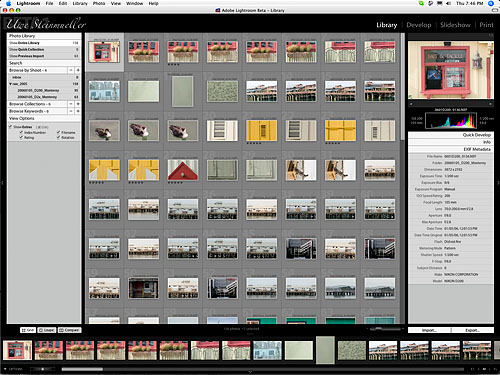
Grid view

Loupe view (fit window)

Loupe view (1:1 means 100% magnification)
Switching between "fit to window"
and 100% is just a click on the image (nice). To make all things
easy we have only these two zoom modes. In the end only in
rare situation do we really need more than 100% view (and here
we then just would use Photoshop). Like Aperture also Lightroom
is not a Photoshop replacement. But it is designed to get to
good results without Photoshop in many cases.
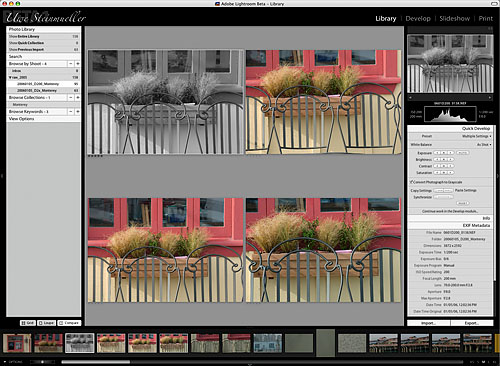
Compare view
The light box feature in Aperture
is clearly more sophisticated but we would think that in most
cases Lightroom offers all we really need.
Lightroom is not really designed
to use two monitors but we did some trick (both of our monitors
are 1600x1200):
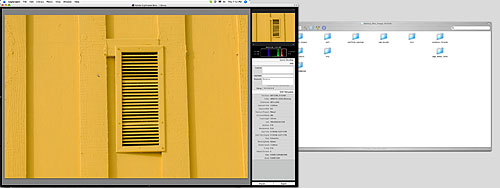
Dual monitor usage
We stretched the Lightroom window so
that the editing palettes are on the second monitor. This way
we can still display the images full screen and use the editing
palettes on the second monitor.
Photo Editing / Develop
Here Lightroom is probably ahead
of Aperture because it uses Camera Raw under the hood. But
it is improved so that also JPEG, TIFF and PSD can be edited.
We recommend to start with RAW though.
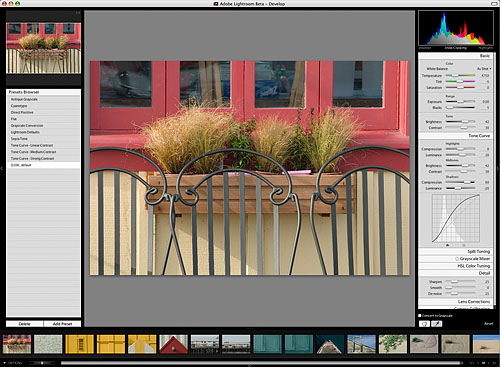
Develop
We don't think the integration
of develop features is complete yet. We will hopefully see
soon:
- Shadow/Highlight
- Crop
- Straighten
- Perspective
- Dust removal
- Color samplers
New are the following features:
- Tone Curve
- Grayscale Mixer
- Split Toning
- HSL Color Tuning
- Preset Browser
Tone Curve
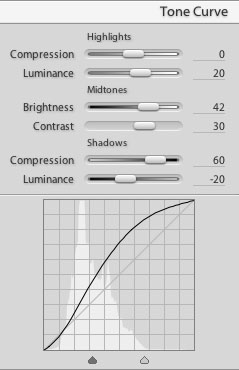
Tone Curve
This feature will confuse quite
a few users. This is actually a curve that is tuned via 8 sliders:
- 3 pairs for Highlights, Midtones and Shadows
- and 2 sliders that allow the user to define what he calls
highlights, midtones and shadow
Some will probable cry where are my real curves and Lightroom
may even add Curves later. We still find curves not very intuitive
and too easy to mess up.
The power of this tool is in the fact that it keeps the curve
from too much clipping in the highlights/shadows and also avoids
negative slopes. Also it helps the user concentrate on the
three important regions in a picture:
- Highlights
- Midtones
- Contrast
Grayscale Mixer
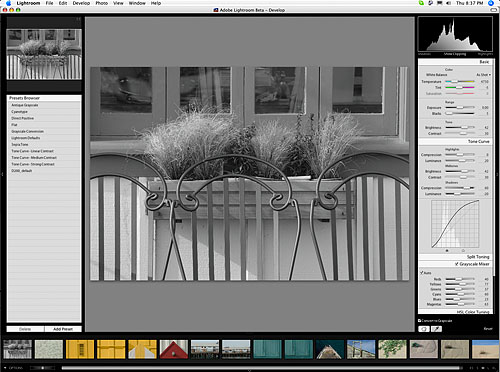
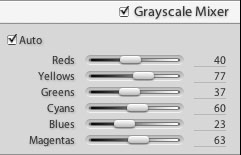
Grayscale Mixer
With this control you should be able to create
nice B&W images and some may even also use the Split Toning
feature.
HSL Color Tuning
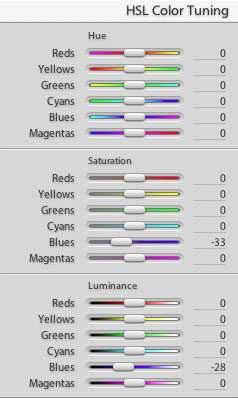
HSL Color Tuning
First we were shocked by these 18 sliders. But
after some initial tests we think they are easy to master and
make perfectly sense.
Preset Browser
Lightroom also features a new
Preset browser that let you define your own presets:
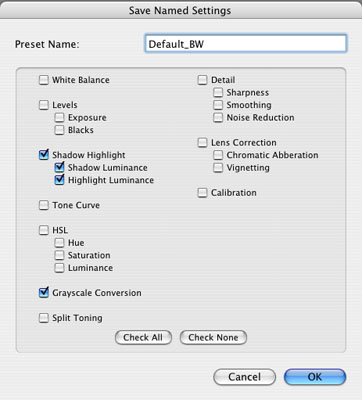
Define your own custom preset
We welcome this feature as you
can define your own settings (based on selected operations
only).
Overall we are very optimistic
that Lightroom's Develop features will be a strong offering
while Aperture may need to improve its editing capabilities.
Slide show
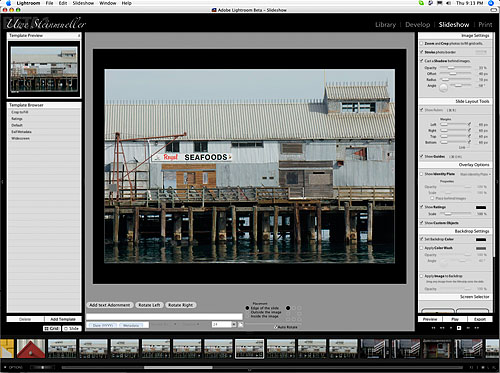
Slide show
We only mention this module here.
It is nice but the possible output options are not well defined
yet. If you want to generate a good professional web gallery
Aperture (although still too limited) would be our choice.
Printing
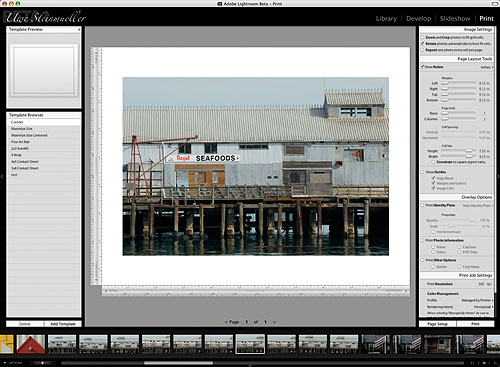
Printing
Printing was never really well
supported in Photoshop. We see that Lightroom is on the right
track to more support for printing. Aperture is not that good
for printing because it does not even implement the use of
rendering intents.
Speed?
Hard to tell for a beta application
but sometimes we would like to get the previews faster (1200x1600
monitor). But of course Adobe did not do a lot of optimizations
yet. Speed seems to go down with lots of images (23000 in our
case). But the key problem is probably the delete (deleting
the file and the library entry).
Note: We tested Lightroom on
a Quad G5 with 8 GB of memory and 2x500GB disks.
Preview Speed (know problem)
Both Aperture and Lightroom use
generated previews to be able to display the images fast and
while the user is looking at one image the fully rendered image
is generated from the original file.
Lightroom create 4-5 different
previews per image:
- Full size
- 25% of full size (50% in one dimension)
- 25% of the above
- and again 25%
- sometimes also a 5th preview thumbnail of again 25% smaller
size
Here is what we want to do. We
want to browse through images and the first preview has to
be a good estimate whether the image needs more attention.
If the
first preview is not good enough we need to wait for the the
fully rendered RAW file and that takes a lot of time if you
browse hundreds or even thousands of images.
Without all previews generated
the preview speed of Lightroom is not fast enough (once all
previews are generated speed and quality is fine). Unfortunately
we have no real indicator when Lightroom will have done all
our 23000 previews. We would rather wait a bit longer on import
but then be sure all previews are done than wait during real
work. Maybe Lightroom could allow the user to have it his way.
But the clearly needs to be way to know what the status of
preview generation is.

Note: The Activity
Viewer gives some indication that Lightroom is still working
but it maybe better to have a clear message "Still 123
out of 23000 previews to generate". Then if this number
gets down we know where we are and if not we would know Lightroom
hangs. On our sysstem the full creation of 5000 previews in
all sizes takes a few hours.
We found out that Lightroom creates
as a last step the full sized previews and this takes a long
time. Again we hope it gets faster in the final version. But
speed is probably not the main concern. We need a clear feedback
about the status of Lightroom.
Once the previews are fully generated
Lightroom allows quite a fast browsing through many images.
First Conclusion
Lightroom is a much needed application.
Especially because Apple's Aperture has in our opinion some
fundamental design flaws:
- No import by reference (Lightroom solves that)
- Limited support for cameras (Lightroom supports most of
today cameras)
- Raw converter is part of the OS (we are not convinced that
a pro application should depend on this)
- Aperture has very high demands on the hardware (Lightroom
should work on a much broader hardware basis)
- Aperture costs $500 and this beta is free for now (planned
release towards the last quarter of 2006). We hope the final
price of Lightroom will be attractive (we did not hear any
estimated sales prices yet).
- Aperture is Mac only (Lightroom is planned for Windows
too)
Main issues with Lightroom Beta 1
- Feels slow with namy images in the library (>10000). Adobe
knows this and will like fix this problem.
- Preview generation is slow and not transparent for the
user
- Support for layered TIFF/PSD not what we need
In some areas Aperture is of course the more mature and fascinating
product. We also doubt we would see Lightroom today without
Aperture. We also believe that Aperture can improve in a way
that makes it a stronger competitor.
Lightroom is an exciting new application. Many books will
be written about Lightroom. The future of Lightroom is wide
open but this beta is not a bad start.
Bugs in Beta 1
- White Balance off for Nikon D2x (known bug)
- Problems with some TIFF/PSD using alpha masks
- If I have a shoot selected and delete files Lightroom
will display the entire librry afterwards
- At some point for a larger collection (1100 files in
shoot and 5700 files in library) the thumbs showed upside
down (the final rendered image was
correct)
- Often we find the exposure higher than in other RCs
Note: Be aware that if you use beta software
that you work at your own risk. This is true for any beta
and not particularly Lightroom. We mention this because we
got a zombie process that we cleared off by a simple re-boot.
Uwe's Lightroom Wishlist (1/9/2006)
- Handling of layered PSD/TIFF files without the need to
create a copy for editing outside of Lightroom (can be
done with drag/drop today)
- To be able to use the Lightroom browser to copy/move
the original files
- Inverse rating (e.g. priorities lower than 4 stars)
- Multiple libraries (can be done today with some tricks)
- Stacks (see above)
- Smart collections based on queries
- Export the ratings and metainformation to Bridge
- Being able to edit the presets
- Introduce folders to structure shoots and collections
- More advanced dual monitor support
- Advanced Web Gallery support
- Color samplers
- Dust removal
- Perspective, Straighten, Lens Distortion, Crop
- Camera Defaults
- Being able to define a user default for highlight, midtone,
shadow split in Tone Curve
- Have a floating window to show EXIF data while in Develop
mode
- Show the name of the shoot or collection in the titlebar
- Allow 200% magnification. It is hard to correct chromatic
aberrations with only 100% views
- We would like to see a more advanced sharpening in Lightroom
- Maintenance functions to remove files that lost a valid
reference (I am talking here of hundreds or thousands of
files)
- Speed up the preview generation
- Have a user function "Update Previews" so that the user
knows they are up to date and optimal speed is guaranteed
For more information on Lightroom
look at the official Adobe
Lightroom beta web site .
1/18/2006
Lightroom Beta 1.1 posted
Adobe posted a new Beta 1.1
for Lightroom
2/7/2006 New Adobe Lightroom
Tutorial Movie
Adobe posted a new Lightroom
tutorial to explain the basics of the "Develop"
module.
2/10/2006 Lightroom Tone Curve
The tutorial we mentioned in
our last note is an excellent introduction to the Lightroom
Tone Curve. We want to summarize the basics here.
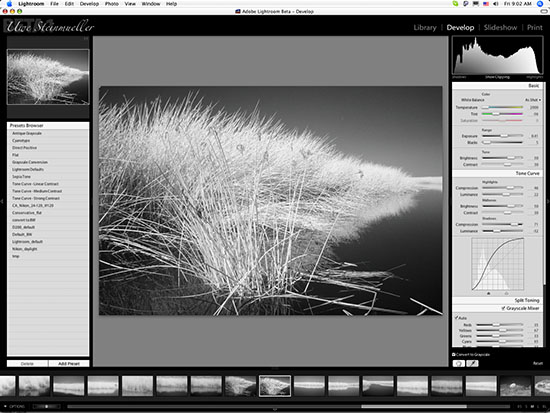
Infrared B&W
using Lightroom Tone Curve
To learn new tonality tools
it is often a good idea to use a B&W image (just use
the excellent Lightroom B&W tool). We find the design
of the new Lightroom Tone Curve excellent and want to explain
why.
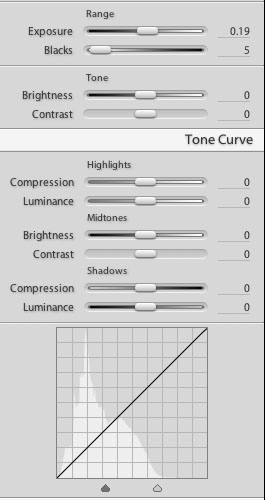
Linear Tone Curve
Note:
The brightness and contrast sliders are duplicated because
sometimes you can get already good results just using these
two controls.
Note:
Best you start with a linear setting (all sliders set to
zero) and watch how the
curve is changed if you change a single slider. Don't care
that much about the curve
shape but
more
on the
image itself. Here is a basis tonality adjustment
workflow (after you got you basic white balance right):
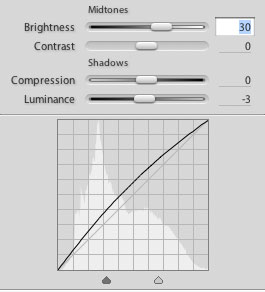
Typical brightness curve
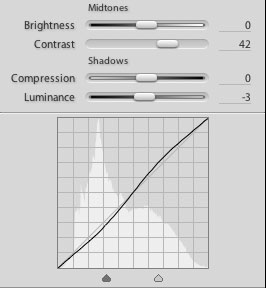
Typical contrast S-curve
The midtones are crucial
for any image as this is the tonal range for the main
image content. Avoid flat and over contrasty images.
While the midtones define how
the main parts of the image are displayed the shadows and
highlights need perfection to make a great image from a good
one.
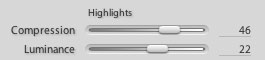
Highlight sliders
The highlights sliders let
you concentrate only on the quality of the highlight portion
of the photo. The Luminance slider defines the brightness.
The compression controls the contrast in the highlights.
Here you always have to balance details in the extreme
highlights. We try to avoid too aggressive extreme highlights
and more likely tone the compression down a bit.
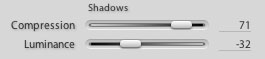
Shadows sliders
This time you focus only
on the shadow part of your photo. The brightness
controls how open you want the shadows and the compression
changes the black at the lower end of the shadows. In some
cases a strong shadow compression can help to get a solid
black foundation for your images.
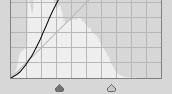
Defining Shadow/Midtone/Highlight ranges
Because there is no firm
definition what is considered shadow/midtone/highlight
Lightroom allows you you to define the range yourself.
Conclusion
We find the new Tone Curve
control in Lightroom an excellent tonality tool for the following
reasons:
- Flexible
- Lets you focus on the different critical regions of your
photo
- Avoids some pitfalls of normal curves (e.g. bad transitions)
Actually we hope to see the same tool also in Photoshop
CS3.
2/14/2006 Lightroom Beta 2
posted
Adobe posted a new Beta
2 for Lightroom
New features:
- Crop/Straighten
- Allows to edit the original layered TIFF/PSD files (a
feature we requested). The user can now decide:
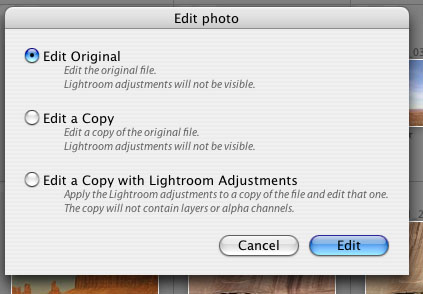
Edit dialog
We think this is a real
major improvement over beta 1.
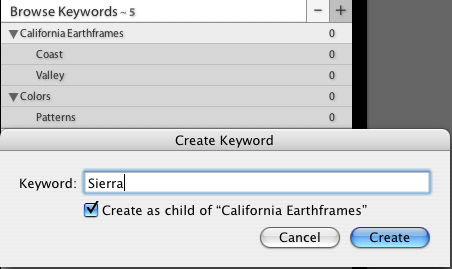
Create hierarchical keyword lists
Bugs fixed:
- If I have a shoot selected and delete files Lightroom
will display the entire library afterwards. Seems to be
fixed.
New bugs:
- Does not preview larger versions of layered TIFFs properly
(shows only low resolution upsized thumbnails) and shows
"Loading'" forever:
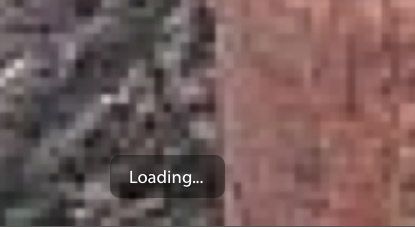
Low resolution TIFF preview
|