Bibble is back
We know now Bibble for over 4 years. Unfortunately
the last version Bibble 3 (read
our review) was not updated for quite
some time. Eric Hyman (the Bibble author, Bibble is his cat’s
name) took his time and created an all new version 4. We think it was
worth
the
wait. Bibble
4 supports most digital SLRs on the market and also some digicams.
Bibble’s
goal is to provide good image quality with excellent workflow. This
preview is partly based on a beta version that was close to
a release candidate but some screenshot details may have changed
last minute.
Note: Really forget all about the
old version of Bibble as Bibble 4.0 is all new! Especially users of
Canon cameras
should have a look as Canon is now as well supported as Nikon, Olympus
and the new Kodak DSLRs. Even the new Canon 20D works with this version
and the new 1Ds Mark II will be soon.
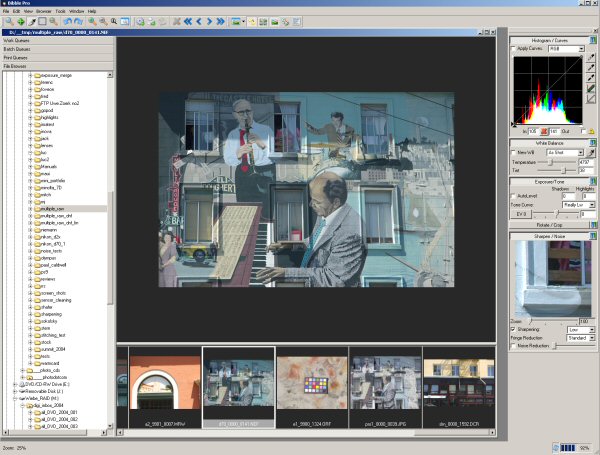
Bibble 4
The user interface is highly customizable (a wizard helps to set
it up). We only show the interface we use (thumbnails in filmstrip
mode).
SETUP
Preferences
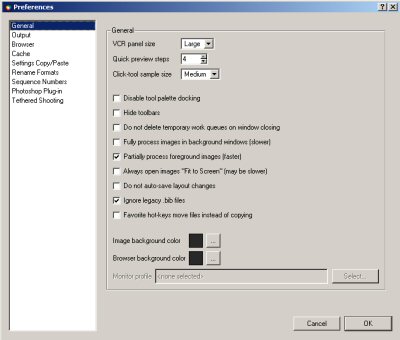
Preferences Dialog
We recommend not to check the “Fit to screen” option
as this speeds up your workflow quite a bit.
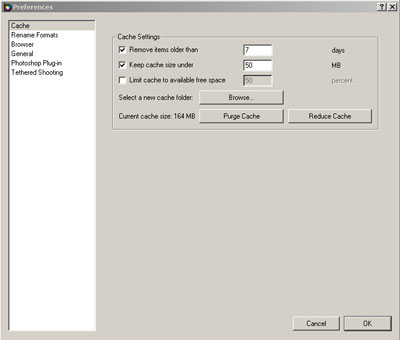
Setup
There are a couple of things to setup. You should use especially
a cache folder that can hold lots of data (at least 1GB).
For the
other setting refer to the help.
Color Management
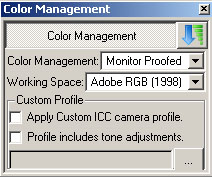
Color Management
Bibble is fully color managed. You can even add your own camera profiles
and also change settings on image by image basis.
Main Features
As mentioned Bibble can be highly configured, once we browse
a folder we use this view:
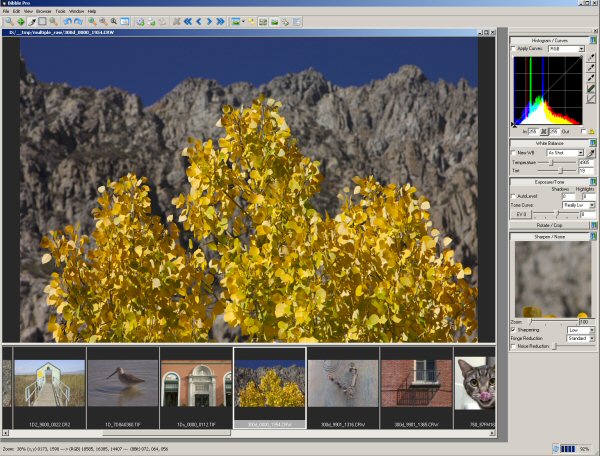
Our Main View (based on our 1600x1200 screen)
Bibble 4 supports all the needed tools for raw conversion (but even
works on JPGs too).
- Picture Options (holds crucial parameters)
- White Balance (WB)
- Curves/Histogram
- Sharpen/Noise
- Color
White Balance (WB)
Besides EV the other main task in B4 is getting the white
balance (WB) correct. There are two ways to correct
WB.
Setting the color temperature
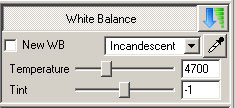
WB: Setting Color Temperature
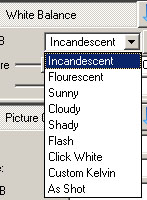
Color Temperature Presets
We are more interested in the subjective color temperature
than absolute values. We use method 2 if we have some neutral
object in our photos or if we shot a Color Checker for reference.
Setting the Gray Point
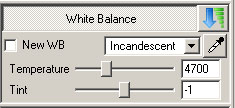
Setting WB Gray Point
Correcting the WB by clicking on a gray object in the photo (e.g.
a gray card or ColorChecker) is the method of choice if you
need the
best objective WB correction and you have a gray area inside your photo.
Picture Options
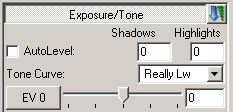
EV compensation
This is a crucial dialog (we only mention the main controls here):
- Exposure (EV)
- Tone Curves
- Auto levels
As usual during EV correction you have to watch the image and
histogram very carefully to avoid data clipping (highlights
and shadows)
B4 tone curves are very, very useful to adjust contrast:
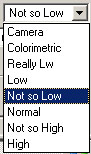
Tone Curve Settings
The differences are between the
different levels maybe subtle but can result in a significant
change in tonality.
Note: We think Bibble 4 should
have a contrast and brightness slider. Although the contrast
can be
tuned using the tone curves and the brightness easily using a
gamma curve in the curves tool.
Auto levels can be nice or to strong (just give it a shot). We
leave the highlight clipping always to zero (you can define
the default
settings
for new images).
But sometimes auto levels gives you the snap you need.
Curve/ Histogram (RGB TAB)
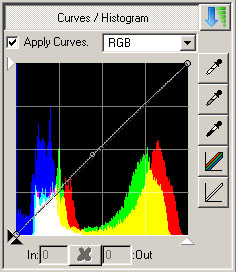
Curve adjustment
Bibble 4 provides a powerful curves tool with a full RGB histogram.
Color Adjustment
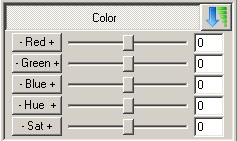
Color Rendering
Be careful to use the hue slider.
But using the saturation slider may make more sense. We often
rather lower the saturation then make
the
saturation stronger. As explained in our workflow e-books you better
should think of a more selective saturation enhancement.
Sharpening / Noise Removal
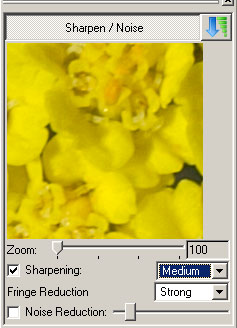
Sharpening/Noise
We use sharpening at the level “low” or turn it
off.
Fringe Reduction is to lower fringes (mostly green or magenta)
at high contrast edges. This helps to keep artifacts down from
chromatic
aberration
(CA).
Most of the time we keep noise reduction off or set it to a very
low level. If your image really needs more noise removal then use
some
dedicated tools like Noise Ninja.
Workflow
Here are some elements of a good workflow:
- Fast thumbnail creation
- Fast image preview
- Easy real time image corrections
- Apply settings to other selected
files
- Render images in the background
Bibble 4 does a good job in all these areas.
A very powerful feature is the so called “Batch Queue”:
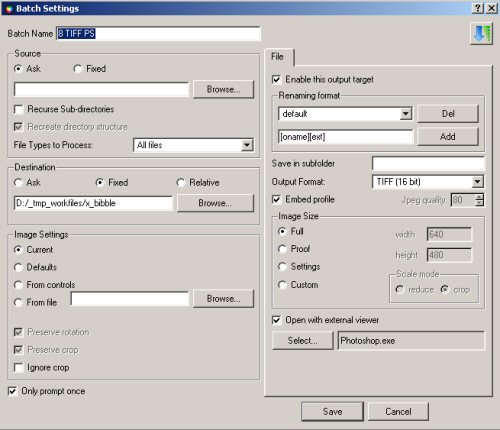
Batch
Queue Settings
This is our standard setting for running the conversion in the
background and then launching the converted files into Photoshop.
You also can
attach a keyboard letter to any batch queue (here we used “P”).
If you then hit ‘P’ the image gets converted in the
background and the result launched into Photoshop. We also have
a queue attached
to ‘T’ which does the same but does not open the
file in PS.
This is by no means a full description of all Bibble 4 features.
Some of the other interesting features are:
- Work Queues: You can group files from different original
folders to virtual groups and work with them as if they would
be
long to the same folder. If you work on a project you can create different work
queues
and collect keeper images in these queues by subject.
E.g.:
- Landscape
- Wildflowers
- Wildlife/Birds
- Print Queues: We did not even touch this feature
yet as we print from Photoshop, Qimage or Image
Print.
- Working tethered: We did not test it as
we hardly ever use tethered.
Image Quality
We find that the image quality is very good
but here everybody may have his own opinion. We also like the
colors:
- Green in nature is excellent
- Red can be strong at times (if the original colors are saturated)
Bibble creates without a lot of work images that have the right
contrast (snap).
Working with JPGs
Although Bibble 4 is a raw converter you can
also use it for working with JPGs. Especially correcting the
white balance of JPGs can come in handy.
Summary
We are very pleased that Bibble is back and think it is a good
alternative to C1 and Adobe Camera Raw.
Workflow: In terms of workflow B4 is in the
same class as C1 and at this time more productive than Camera
Raw (mainly due to the lack of integration between the PS file
browser and
ACR).
Image Quality: B4, C1 and ACR all produce excellent
image quality. We are sure there will be strong debates which
one is best. In the end it will be very subjective as they are
mainly different and not so much better or worse.
There is no
single raw converter that does the best job for all the images.
That is why it is always good to have alternatives.
We will keep our readers updated when Bibble will ship.
Pricing: Pro: $129 and Lite $69 (check out the Bibble
website to find out which version covers what features)
Highly Recommended
For more information visit Bibblelabs.com
|