1-Introduction
Are you satisfied with the quality of
your inkjet black and white prints? If your answer is no you came
to the right place and help is on its
way. What follows may just be what the doctor ordered.
Many photographers who print in black and white are demanding users
for whom RIPs and good profiles, even custom profiles, are not enough
to satisfy them. They want more. What more? They want to control
what their inkjet printer does. They are perfectionists for whom
only the utmost level of control will do. If this sounds like what
you are looking for, or if you find this concept intriguing, I believe
you are going to love this article. Furthermore, it will most likely
point the way to better black and white inkjet prints. How much better
can it get?
We all know that the Epson driver, at least until now and before
the release of Epson’s K-3 line of inkjet printers, was woefully
inadequate at providing neutral (let alone “good”) black
and white prints. Things may change with the latest generation of
Epson printers. However, this is hard to say since at the time I
am writing this I have not tested the black and white printing capabilities
of these new printers yet.
At any rate, even if Epson K3 printers leave nothing to be desired
in terms of control and black and white print quality (something
that remains to be seen) tens of thousands of pre-K3 Epson printers
will still be in use and for these a fine art black and white printing
solution will continue to be necessary.

Hanlibinkya
Taken in a remote area of Northeastern Arizona, Black
and White proved to be the way to print this image in order to express
how
I felt when I photographed this scene. Originally captured in color
and converted to a black and white file with B&W Darkroom Pro,
this image prints beautifully with the Inkjet Control and Inkjet
Print Maker combination.
2-Introducing Inkjet Control
Introducing Inkjet Control, the solution
you have been waiting for. Released in March 2003 Inkjet Control
actually consists of two applications:
Inkjet Control (IJC afterwards) and Open Print Maker (OPM afterwards).
IJC is used for building the paper profiles and OPM is used for
printing your photographs.
OPM is what is sometimes referred to as
a "one up" printing
application. It is not a RIP in that it only allows you to import
the image to be printed, center it (or, otherwise, place the image),
select a profile (or blend two profiles in varying percentages),
and print.
IJC on the other hand is where most of the action takes place. IJC
has a tremendous advantage over other black and white printing solutions
(such as the very nice QuadTone RIP): it allows for manual tone editing.
It also allows you to turn off one or several specific print heads
so they do not fire at all. This is a very interesting feature that
does wonder to eliminate metamerism from your prints. Since metamerism
is mostly caused by yellow ink, not having the yellow print head
fire means reducing or eliminating metamerism. IJC comes with several
profiles which do just that, profiles that tell the printer to not
use any yellow whatsoever.
3-Control the flow of ink
You can also control how much ink each
print head lays down onto the paper, via a drop down menu in IJC,
by selecting a number from
1 (hardly any ink) to 26 (maximum ink). You can also recharacterize
each print head as a specific ink color or shade of gray. Finally,
you can edit the ink curve directly, much like you would work
in Curves in Photoshop, for the ultimate control.
 
IJC and OPM Icons
3-Make your own profiles in Inkjet Control
Making your own custom
printer and paper profiles is what IJC is all about. Think of IJC
Profiles as "recipes" that enable
you to customize and control results from your specific printer,
ink set and paper combination. IJC creates 16 bit profiles can
be modified within IJC Ink Tweaks Window. There is one spline for
every active print head and ink channel.
Using the drop-down starter ink shapes you can select where an
ink starts, where it ends and how much of it to use. You don’t
have to be an expert in designing ink curves to get more out of
your inkjet printer than you ever thought possible. What IJC
does is give
you control over your inkjet printer by allowing you to control
each print head separately in a very sophisticated manner.
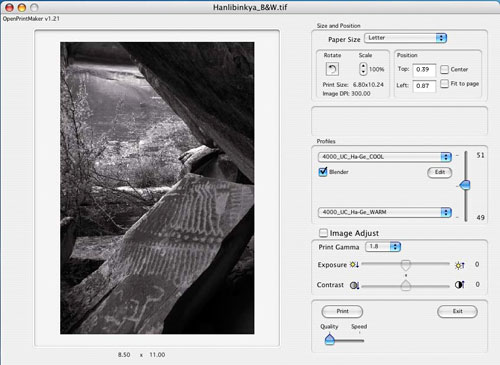
The
Open Print Maker dialog box for the Macintosh OS X version
4-Linearize your printers
Linearization is an Inkjet Control™ Feature
that can be used to smooth out the “bumps” in a profile
curve as well as allow you to get similar prints on different printers.
For example
you can Linearize Profiles for an Epson 2200 and Epson 9600 to produce
almost identical prints. Linearization also allows you to update
a profile when a variable has changed, such as when using a different
paper or printer.
Linearizing a profile is done by normalizing the intervals of a
26-Step Grayscale. To linearize a profile you have to use either
a densitometer (the best approach) or a scanner (less precise but
doable) to measure each patch of grey and enter each measured value
in the Linearization Window of IJC. The software automates the process
once you have entered each value.
5-Blend Curves
Two profiles can be blended together using the “Blender’ feature
in IJC to achieve variations in hue and print tone. This feature,
which is also found on other black and white printing software,
is a very easy and efficient way to change the tone of a print without
having to create a new curve or modify an existing curve. Once
you
have neutral, cold and warm print tone curves just about any variation
of color and tone can be achieved by blending two curves in various
amounts.

Antelope Canyon Black and White
My Navajoland Portfolio includes only one black and white photograph
and it has to match the print quality of the 24 color photographs
in the portfolio. I have
successfully printed it with both Quadtone Rip and Inkjet Control.
6-Supported Printers
At the time this article is written (June 2005)
following Epson printers are supported by IJC: 860, 980, 1160,
3000, 1200, 1270, 1280, 1290,
2100, 2200, 4000, 7000, 7500, 9000, 9500, 7600 and 9600 (some
of these are European market models not available in the US)
7-Color printing
IJC/OPM does not print color. It only prints in
Black and White.
8-Now what?
There are basically two ways to use IJC: you can use
the profiles that come with the software and start printing right
away. This
will give you excellent black and white prints as well as a choice
of warm, neutral or sepia tones together with the possibility
of blending two profiles in various amounts to get a mix of two different
tones.
However doing so will only let you scratch the surface of what IJC
can really do. To go further and explore the full potential of IJC
you will need to either modify or linearize one of the provided curves
or create your own profiles from scratch. Doing so will allow you
to create custom IJC curves for your specific printer and paper combination,
use a specific inkset or mix of inksets, or again create entirely
new curves to meet your exact needs or your visualization of a specific
print quality.
An in-depth description of how to use all the features of IJC is
beyond the goal of this article. What I want to do is introduce you
to the main features and benefits of IJC. If you have read this far,
and if you are getting more and more excited about what IJC can do
for you, then it is time to get your own copy and start exploring
the possibilities of this unique software package.
9-Purchasing IJC
IJC is available for both Macintosh OSX and Windows
XP. At $250 it is a serious investment. However, if you are looking
for complete
control over the quality of your black and white prints this
is the ultimate tool.
You can get IJC at this link:
http://www.bowhaus.com/services/IJCOPMmain.htm 10-Additional tutorials
There are a number of excellent tutorials
on the IJC web site, at the link above.
In my estimate one of the best tutorial available so far is by Louis
Dina.
Alain offers several tutorial
CD's and
a complete photography workshop
program to help you reach the "next step with
your photograhy. You can email Alain with your questions or comments
at alain@beautiful-landscape.com.
|