When to Reset Photoshop Preferences?
Your Photoshop Presets are an important part of your workflow and resetting them is some hassle. In the ideal world it should hardly be needed. But there are cases where you may experience some strange behavior in Photoshop.
The following is just an example and there are other cases where Photoshop may show weird behavior. Lets assume you used one of our Scripts for some time and all worked just fine. One day you run the same script and get this message:
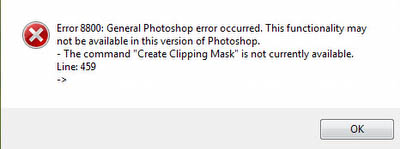
Your first idea maybe that something is wrong with the script. But if you think right the script did not change so something was changed in Photoshop. In this case it is an indicator that the Photoshop Preferences are messed up. Unfortunately the only solution is to reset the Photoshop preferences.
How to reset the Photoshop Preferences?
Before you reset your Preferences always try all options to find the cause for your problem.
Step one
- Remember your current settings in the Photoshop Preferences Dialog (actually all you changed only)
- External plugins folder
- Performance settings
- Max undo steps
- History recording settings
- Max recent files
- ++
- Remember the Photoshop Color Settings
- You may also copy the presets if you know where to find them
Step Two (actual resetting)
- Hold down Shift+Ctrl+Alt (Win) / Shift+Command+Option (Mac) on your keyboard and then start Photoshop
- You will get this dialog (if not, you made a mistake)
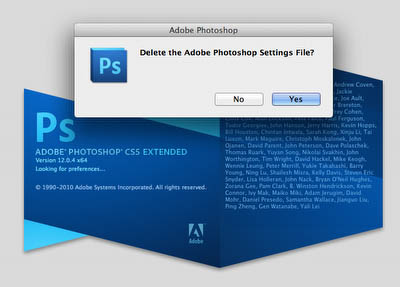
Once you hit Yes your old Presets will be overwritten
- After Photoshop started up you then can manually restore the settings you remembered in step #1.
Conclusion
We rarely ever had to reset the Preferences but we have seen installations that needed this step (also not related to our scripts). Overall resetting your preferences is not as dramatic as you may think (e.g. many tool presets are not touched).
Your last resort
In case all this does not help you even may need to re-install Photoshop.