DOP Local Contrast Optimizer Version 2
Our version 1 was a quite popular tool. We worked for some while to improve it and think V2 is worth the wait. DOP Local Contrast Optimizer V2 is a Photoshop CS3/CS4/CS5 script that implements a very effective local contrast improvement. We recommend to use it as your last step before final sharpening (e.g. DOP Optimal Sharp).
Motivation
Good local contrast gives an image a more three dimensional look. DOP Local Contrast Optimizer V2 is a new script to gain optimal local contrast. Best you download the demo and check it out with your own images. The effect of this tool is not easy to show in small web images.
It is known that local contrast can be enhanced using high radius/low amount USM sharpening. This can lead to clipped highlights and blocked shadows. Also noise easily can get amplified. Our tool minimizes some of these side effects.
Installation
The DOP Local Contrast Optimizer V2 comes as a Javascript file for Photoshop CS3/CS4/CS5 (we only support CS3/CS4/CS5).
- Full version is named: DOP_LocalContrastOptimizer_V2.jsx
- Demo version is named: DOP_LocalContrastOptimizer_V2_Demo.jsx
- We also included the scripts of V1 with the retail product
Installing the script
The script needs to be copied to the Photoshop CS3/CS4/CS5 folder and here to Presets/Scripts (or to the equivalent locations for other languages). After restarting CS3/CS4/CS5 you should find the script under File->Scripts. If you do not find it there you did not put the script into the proper location.
Note: The free demo version can only handle images up to 2000 pixels wide. The commercial version does not have this restriction. You will get this warning message if you use larger images with the demo version:
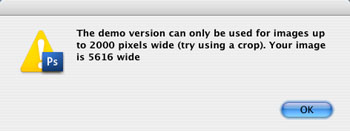
Using the DOP Local Contrast Optimizer V2
Using the script
Using the script is simple. Run the script from File->Scripts
- DOP_LocalContrastOptimizer_V2 (or the Demo version)
The DOP Local Contrast Optimizer script does not have any user interface in the script. All control is performed in CS3/CS4/CS5 using the created layers:
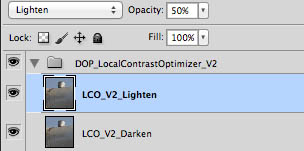
The script creates a Photoshop Layer Group “DOP_LocalContrastOptimizer_V2” with 2 layers.
- LCO_V2_Lighten: Allows to control the lighten effect. Depending on the image this can be very minor or stronger. Note: This layer is by default at 50% opacity. This means you can make the lighten effect even stronger or weaker.
- LCO_V2_Darken:Allows to control the darken effect. Depending on the image this can be very minor or stronger. Note: This layer is by default at 60% opacity. This means you can also make the darken effect even stronger or weaker.
You can further fine tune:
- Opacity of the Layer Group for lowering the overall effect
- Change the opacity of the layers to control the darken/lighten effects.
- Add layer masks to the group and/or layers
Samples
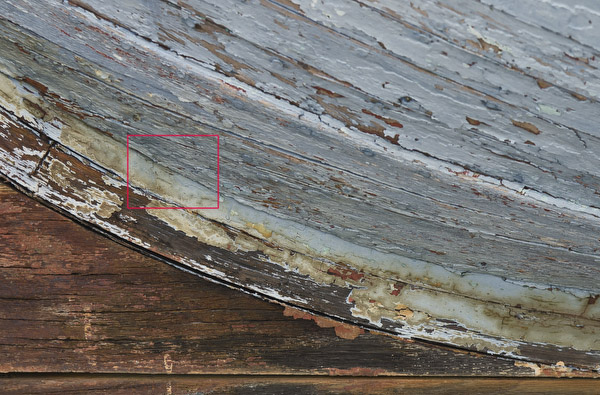
Full image (crop area shown)

Before and after split (right is after)
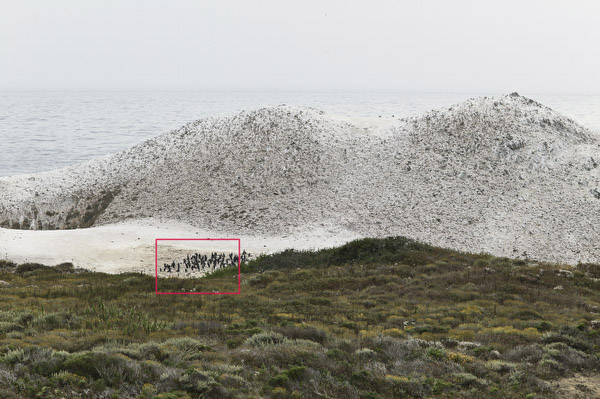
Full image (crop area shown)

Before and after split (right is after)
DOP Local Contrast Optimizer V2 works especially well with B&W images. |