One of our most used filters is Nik Software's Silver Efex Pro 2. We mentioned that we missed a way to recall the previous settings after we applied the filter (missing in quite a few filters by the way). We found a good (even better solution) now. Why do we need to get back to the previous settings?
- Fine tuning the results
- But even more often we apply the filter and then realize it would make sense to create a preset. But if you then undo the filter processing your are back to square one.
Fortunately the Nik filters implement the Smart Filter protocol. This allows for the following solution:
- We create a Smart Object with the the combined result of our current layer stack (here is a simple free script DOP_MakeSO that helps).
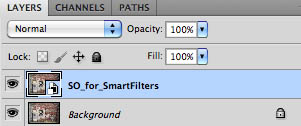
- Every filter that implements the Smart Filter protocol (unfortunately not all but many) can be used on the selected Smart Object as a Smart Filter.
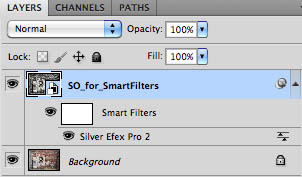
- You can revisit the filter settings by double clicking on the layer name of the Smart Filter in the Layer Stack. For Silver Efex Pro 2 it even shows the same Control Points as before (presets don't save Control Points).
We use quite a few filters this way:
- Photoshop Shadow/Highlight
- Nik Silver Efex Pro 2
- Nik HDR Efex Pro
- Nik Dfine noise removal
- Photomatix Tone Mapping plugin
If you save the files with all the Smart Objects your files tend to get big. We often flatten them before we save if we think the image is final.
Conclusion
This is now our standard procedure to use most of our Filters (especially Silver Efex Pro 2). Sounds so simple but helps us a lot.
|