Motivation
Our friend Jack Flesher did a nice job to define some steps in Photoshop for doing a high quality upsizing. At some point we had an automation plugin that automated his procedure. Now with CS5 and 64 bit processing we needed to convert the plugin to a script. This script is not free but the cost at $9.95 is nominal. Consider it a donation that also gets you a nice tool.

We deliver two scripts:
- Inch version (the old one was only inch)
- Metric version that uses cm as sizs unit (recalculating units can be a pain)

Installation
The DOP Upsizing Plus comes as a Javascript file for Photoshop CS3/CS4/CS5 (we only support CS3/CS4/CS5).
- Full version is named: DOP_UpsizingPlus_V002.jsx and DOP_UpsizingPlus_Metric_V002.jsx
- Demo version is named:DOP_UpsizingPlus_Demo_V002.jsx (comes only for inch)
Installing the scripts
The scripts need to be copied to the Photoshop CS3/CS4/CS5 folder and here to Presets/Scripts (or to the equivalent locations for other languages). After restarting CS3/CS4/CS5 you should find the script under File->Scripts. If you do not find it there you did not put the script into the proper location.
Note: The free demo version can only handle images up to 2000 pixels wide. The commercial version does not have this restriction. You will get this warning message if you use larger images with the demo version:
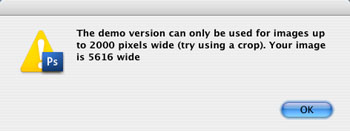
Using the DOP Upsizing Plus
Using the script
Unlike our plugin the script does not change any DPI. This means you change your image to the desired DPI before calling the script.
Note: The script will flatten your image and it is advised to work on a copy of your original master image.
Then just call the script from File->Scripts:

Non Metric Version

Metric Version
Enter the target width (the script keeps the aspect ratio the same as the original) and the script performs the upsizing procedure.
Conclusion
The method defined by Jack has proven over time to be a good way to upsize your images.
As always try before you buy. |