Right after the release of Photoshop CS4 Adobe released its Configurator tool (here is our initial article). Because we use a lot of scripts (mainly our own products of course) we would not like to miss Adobe Configurator.
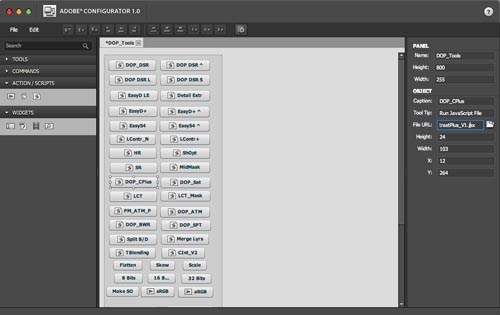
As mentioned in the original article here are the main reasons:
If you work in Photoshop you want to access all the tools you use the most as fast as ever possible. Clearly the fastest way is to use keyboard short cuts. There are two issues with this:
- How to remember all of them
- You run out of keyboard combinations
Why are the menus (commands), the toolbar and running actions/scripts in Photoshop not fast enough?
- Accessing a nested menu is really not very fast
- The toolbar contains so many tools that many of them are also nested
- If you have many actions (we do) already finding them takes its time
- Scripts are hidden in a nested menu and the list of scripts can get so long that CS4 not even displays all of them.
We have now created our own panel which looks like this:
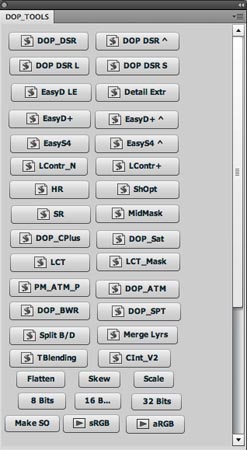
This panel may not look pretty (we did not spend much time on a better layout) but it works very, very well. All our main tools are just one mouse click away.
Most of the buttons launch our own scripts:
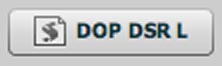
calls DOP Detail Sharpness Resolver
We also use Commands if we use it often and its hidden in nested menus:
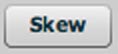
Menu item "Skew"
and in some cases "Actions" if the nested menu call even requires a dialog:
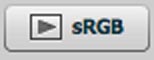
Convert to "sRGB"
Why don't we provide panels for our scripts?
1. Creating your own panels with Configurator is very simple
2. There is right now no portable way to deliver kind of generic panels that call scripts. The panels have the location of the scripts hard coded in them.
3. Every user has very personal preferences to create his own panels
Conclusion
We think the Configurator may be a very much under appreciated (or even not well known) tool. For us it speeds up our work significantly. Give it a try and see how well it works. |