Why do we buy cameras with more and more Megapixels? If it is not pure prestige we want to resolve more details. We show how we get the most details out of our images.
The sample we use comes from a Phase One P45 digital back. Hard to beat if it comes to resolution. Still good post processing allows to get most out of the P45 files (of course the same is true for other DSLRs today).
Here are our usual steps (shown at with a 100% pixel crop):
Step 1: Lightroom
We used Lightroom with no sharpening applied. Why no sharpening? We try to avoid to get even minor latent halos because the next steps would amplify them too much.

From Lightroom
Step 2: EasyD
We use DOP EasyD Detail Resolver (read more here) at its default settings:
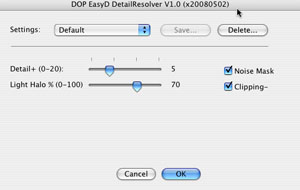
EasyD Default Settings

After using EasyD
The detail pops out and we can see more into the shadows (they look less blocked up).
Step 3: EasyS Sharpening
EasyD is not a replacement for some sharpening but the images require much less final sharpening. We use our own EasyS sharpening tool (read more here) at a very low setting because it does not produce bad halos.

After EasyS at low default settings
We try to make an image as sharp as possible at the 100% pixel level without any major halos. We then hardly ever use any print sharpening. You may say that print sharpening could get even sharper prints. We like that often the inkjet printers soften the result to give the print a more natural sharp look.
Step 4: ColorMancer (optional)
Sometime we improve the contrast and saturation with the new Colormancer tool (read more here). This provides some more pop while preserving the color balance.

After Colormancer
Conclusion
Because we often like to resolve all the details in our images we follow these steps nearly all the time. Sometimes EasyD can pull out too much detail out of the sky. The we create a mask to exclude the sky from the EasyD layer. Here it pays off that EasyD and EasyS create their own new layers. Adding a mask is not hard.
|