12/01/28 Installing and Reading PDFs on the iPad
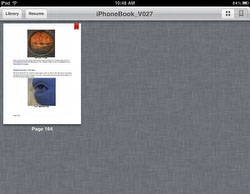
11/03/2011 SoundJaw

Watching videos on the iPad is very nice. But it is very hard to listen to the sound as it spreads into the wrong directions. SoundJaw helps to direct the sound towards the viewer. This makes a big difference.
SoundJaw Web site.
6/7/2011 Nik Software Snapseed
1/10/2012 Now announced also for Mac and Android
Nik Software'e Snapseed is a fun yet quite powerful image editing application. Here are some screen shots.
We start withe this image:

Start Image
Snapseed can apply 11 different sets of editing tools:
 
Snapseed Tools
Each tool set is easy to use and the touch interface very well implemented:
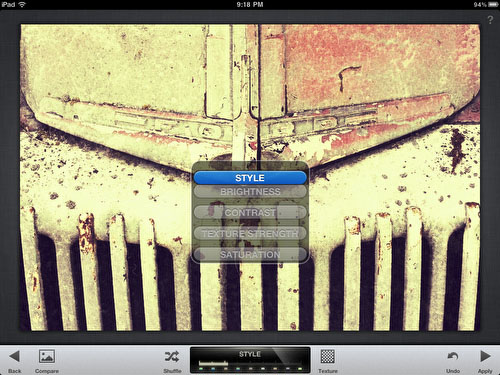
Menu
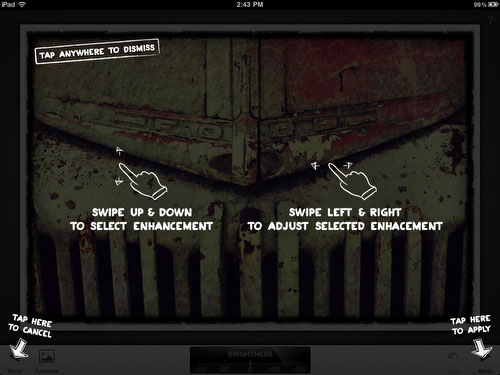
Help Overlay
As you can see the help overlay is simple and still tells you all you need to know to handle the app.
This would not be a Nik Software application without local corrections:
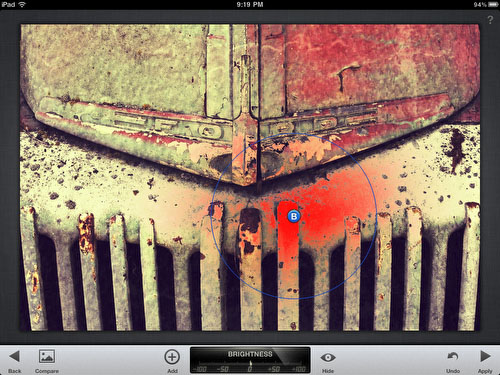
The control point technology used here is patented by Nik Software and one of the best selective tool in the imaging industry (see Viveza). This alone makes Snapseed unique.
Here is a result we produced in not even one minute:

You can imagine that we like Snapseed a lot.
More info on the Snapseed can be found here.
5/26/2011 SpyderGallery for iPad (1+2)
Most serious photographers work with a color managed workflow. This includes the calibration and profiling of your monitor. Enter the iPad. There is no color managementon the iPad that is accessible to the users. Although using sRGB as your color space will help quite a bit.
Here comes Datacolor with its free SpyderGallery browser for the iPad.
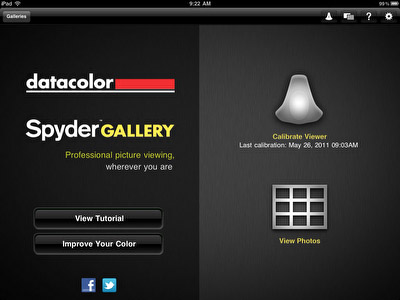
If you own a Spyder you can calibrate the iPad for the use with SpyderGallery. The solution is clever. You attach the Spyder to your main PC (Mac/Windows) and run a free server application called SpyderGallery Desktop. Then you select this server on your iPad:
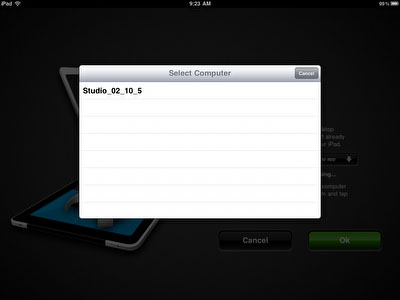
and start the calibration with your Spyder. The calibration communicates from the iPad via WiFi with your PC.
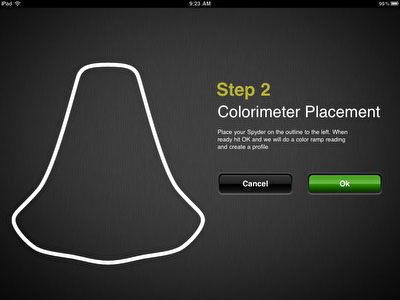
Once the calibration is done you can browse your images on your iPad using the new calibration. They even allow you to view calibrated and not calibrated results.
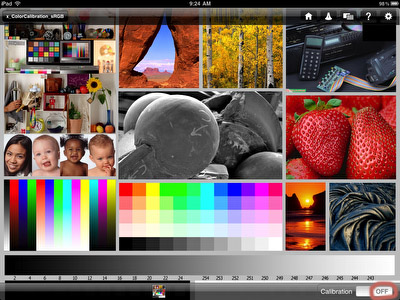
Calibration to off
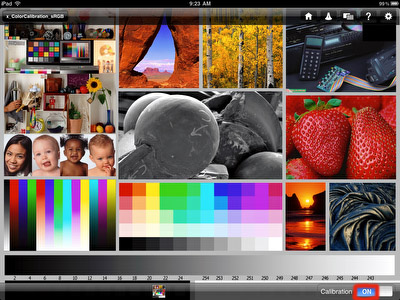
Calibration to on
We found in the calibrated/profiled version more saturation and better highlight/shadow details.
Note: We do not understand why this iPad application requires you to have the iPad location service to be on.
Nice solution with a clever implementation. Now Apple needs to create an API so that all apps can benefit from color management. In the end color management for the iPad only matters if you are in more controlled viewing conditions. We likely show now our photos from the SpyderGallery as it looks better.
3/17/2011 Issues with iMovie for iPad 2
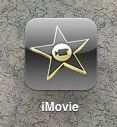
Here we talk only about issues to help our readers. iMovie for the iPad 2 is a very interesting application because it demonstrates what can be done on such a small device with a well designed touch interface.
Note: When we mention iMovie here we always refer to iMovie for the iPad 2.
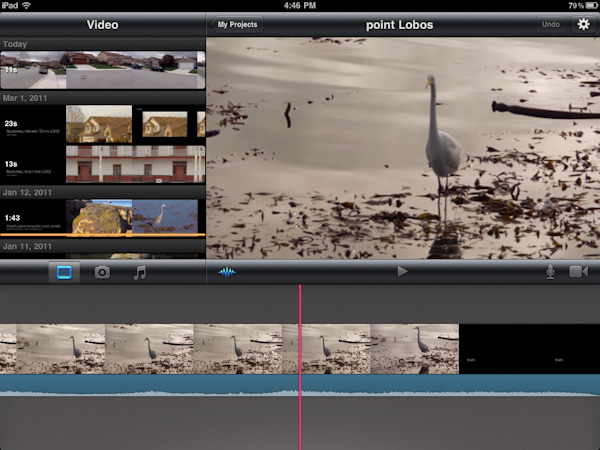
These are our first findings and we may miss some solutions. If you know some workarounds send us a note.
Where are my movies?
Movies you can use in iMovie for the iPad 2 can be in 3 different locations:
- Camera Roll: The iPad 2 Camera app and other iPad apps put photos and videos here.
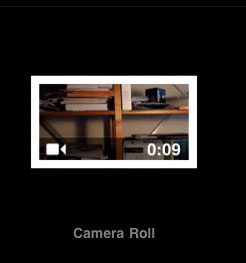
- Import by using the USB or SDCard connection kit
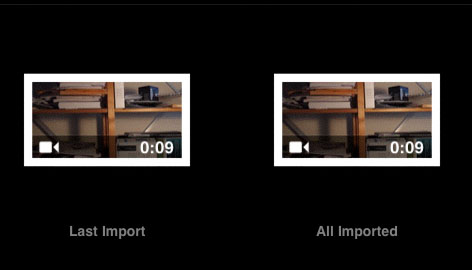
- Synchronizing folders with videos with iTunes. Make sure you enabled synchronization of videos
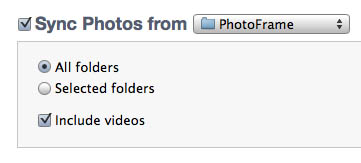
It can get confusing that all supported videos (see below) will show up in the video list (top left in the UI). Also the videos from the folders in your photo library will not show by folder name but by date instead.
Which movie types are supported in iMovie for the iPad?
There are different types of videos:
- Don't import and also not show in the photo library (e.g. all AVCHD movies)
- You can import but not play on the iPad (they of course also don't show in iMovie). This seems to be the case with movies from Canon Cameras (we tried the EOS 600D),
- You can import and play on iPad but they are not showing in iMovie. E.g. Motion JPEG videos from Panasonic and Olympus cameras.
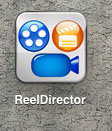
Note: In these case you can use a trick. Get Reel Director and add these files to a new project and then save the result to the Camera Roll. This can save your day
- Finally there are videos that import, play on the iPad and show in iMovie. So far we managed to show following types of videos:
- Captured with the iPad Camera app
- Captured with the iPhone 4 and imported via the USB connection kit
- Created in any way and then converted with Quicktime 7 to Apple TV format
We hope that Apple improves iMovie to support more video formats or provides a converter.
Organization of project resources
We are used to see only the resources we use for a project (videos, music and photos). iMovie shows all movies available (think you would have a few hundred in your folders).
Limited operations
We cannot find a way to crop, zoom and skew the clips.
Limited number of transitions
Apple could provide some more transitions.
Some control over brightness and Saturation
We would need a very basic control over brightness and saturation.
We will explore iMovie more over time. Overall an interesting application with limited usability.
3/16/2011 Why we upgraded to iPad 2
Till the opening day for the iPad 2 we planned to skip the version 2. Why?
- iPad 1 (our review) does most we want to do
- The iPad 1 is actually pretty good
Of course the iPad 2 promised to be technology wise an improvement. Here are some of them:
- Faster dual processor
- More internal memory
- Faster graphics
- Thinner and slightly lighter (nice but no argument for us to upgrade)
- Front and back cameras (again nice but not more for us)
In the end the better performance was the argument to upgrade. It seems clear that developers will make use of the better performance and high end apps may not even run on the iPad 1 anymore (example is iMovie for the iPad).
Because we decided late all iPad 2s were sold out in the stores. Finally we got lucky at our local Target (they got one and it was exactly the model we wanted). We returned the Smart Cover as we prefer a proper case like the one for the iPad 1.
Cameras
If you like to use FaceTme the front camera is important. The back camera has just enough resolution to record 720p video. While the iPad is not really a form factor that is useful for normal photography we don't understand the rational not to use the iPhone 4 cameras (5MP resolution).
Photo Booth
Can be a lot of fun but not many would buy a the iPad 2 for that.

Photo Booth Fun
The top new applications are:
Garageband
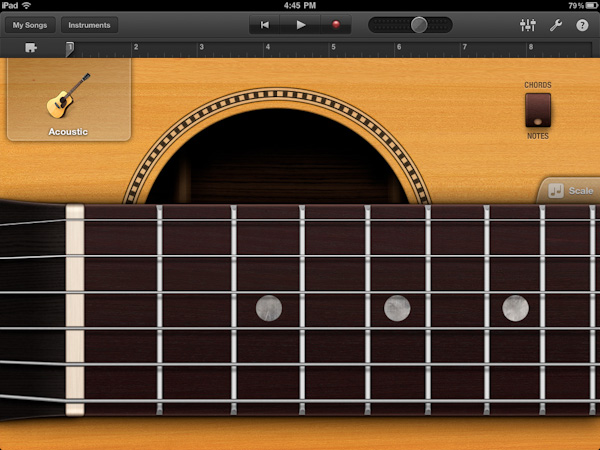
This application works just fine on the iPad 1. Garageband features a beautiful user interface and is just pure fun to use (remember at $4.99).
iMovie for iPad
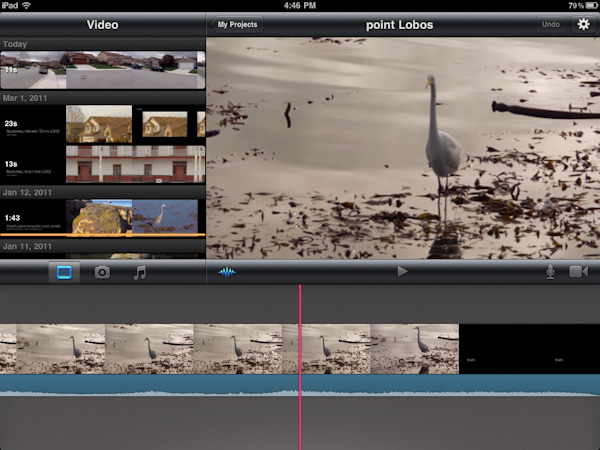
We never even thought of doing some video editing on the iPhone 4 because the screen is so small. But iMovie for the iPad 2 looks very nice. We think you should not compare it with high end video editors like Final Cut Pro but use it for family videos or movie prototypes.
Overall it is really fun to use. We plan to look into this some more soon.
First Conclusion
Think of the iPad 2 as an invitation for creative developers. We are certain that they will explore the full potential of this amazing new platform.
We follow these new developments closely. |