When Photoshop CS4 started to support some video editing we did not much care. Now that we also create own videos it turns out to be very interesting indeed.
Note: Only Photoshop Extended has this feature activated.
Opening a video clip is as easy as opening any other file.
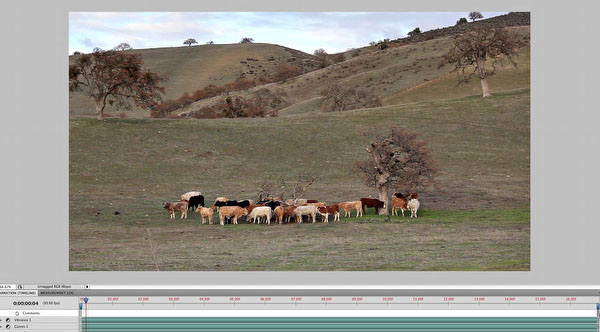
Video Frame shown in CS4 Extended
If you activate the Animation window (Window->Animation) in CS4 Extended you can see a timeline at the bottom of the screen.
We show a brief sample editing session.
This clip unfortunately shows a branch sticking into it.
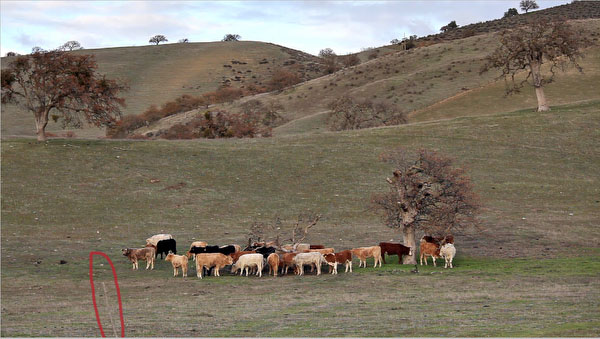
Removing such a branch is not hard to do in Photoshop. We just used the Patch tool (a variant of the healing brush).
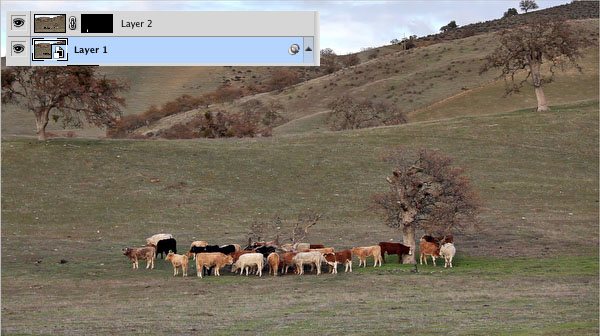
In this case we were lucky because there are no moving elements behind the branch. Also we filmed from a sturdy tripod and did not pan. You need to use a mask to restrict the correction to just the area around the branch because the cattle moved of course.
The beauty of this correction is that Photoshop will apply this to all the frames in the clip. If the branch would move it would be much harder to fix (eventually frame by frame, not too much fun for a 500 frame clip). While fixing the branch we also performed some other corrections.
Video and Smart Objects
Here is our sample layer stack:
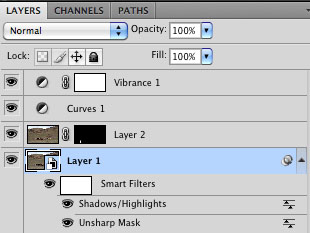
Layer Stack
If you want to sharpen (in our case it is more a local contrast enhancement sharpening) you cannot just put a sharpening layer on top of the video frame because this frame would be constant for all frames. Fortunately there is a better solution. We converted the video into a Smart Object. This way "Unsharp Mask" and "Shadows/Highlights" act as Smart Filters and get performed on every frame. We can also put Adjustment Layers on top of our frame as they act like instructions for each frame.
If the "Layer 2" would not have a mask it would make all frames the same. Because the mask restricts it to the area around the branch only that are will stay the same. This is not a perfect solution but looks much better than the branch sticking into the frame.
Render Video
You may think that saving the video would create a new updated video. This is not the case. Saving the file creates a PSD or TIFF that keeps all the information (although it looks like in CS4 the sound gets lost). To create the tuned clip you need to render a new video:
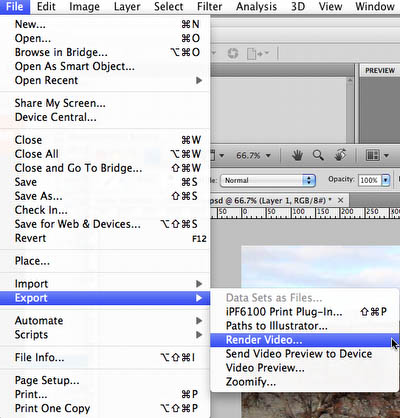
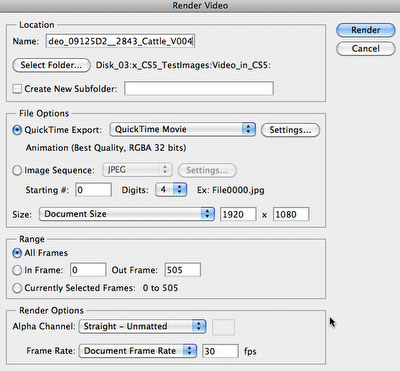
If you plan further processing you should render the new clip using a high quality (low compression) Codec.
Conclusion
Using CS4 Extended can help to perform very complex corrections. Of course Adobe After Effects is quite a bit more powerful for video. We like to use CS4 Extended because we know it already so much better.
We are working currently on a script that allows to apply an arbitrary action to each frame of the clip. This allows even more complex operations to be performed. |